You set up shared database profiles in the Database Preferences property sheet.
![]() To set up shared database profiles:
To set up shared database profiles:
In the Database painter, select Design>Options from the menu bar.
The Database Preferences property sheet displays. If necessary, click the General tab to display the General property page.
In the Shared Database Profiles box, specify the location of the file containing the database profiles you want to share. Do this in either of the following ways:
Type the location (path name) in the Shared Database Profiles box.
Click the Browse button to navigate to the file location and display it in the Shared Database Profiles box.
In the following example, c:\work\share.ini is the location of the file containing the database profiles to be shared:
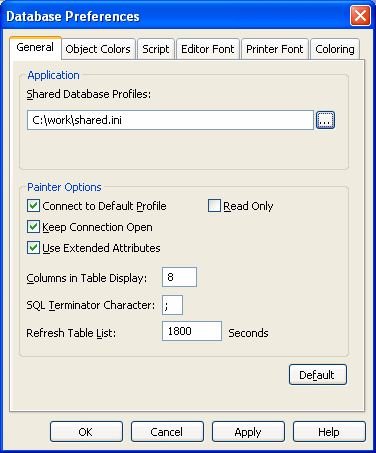
Do one of the following:
Click Apply to apply the Shared Database Profiles setting to the current connection and all future connections without closing the Database Preferences property sheet.
Click OK to apply the Shared Database Profiles setting to the current connection and all future connections and close the Database Preferences property sheet.
PowerBuilder saves your Shared Database Profiles setting in the registry.