An EAServer profile is a named set of parameters stored in your system registry that defines a connection to a particular EAServer host. Before you use a wizard to create a component, you should create a profile for the server where the component will be deployed.
The EAServer Profiles dialog box lists your defined EAServer profiles. You create, edit, delete, and test EAServer profiles from this dialog box.
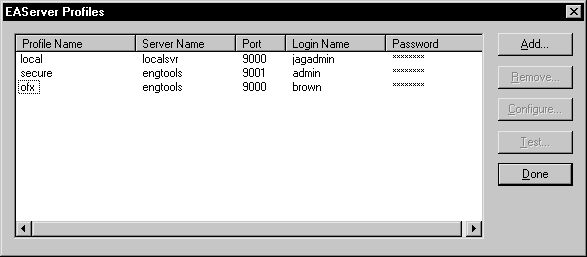
![]() To create an EAServer profile:
To create an EAServer profile:
Click the EAServer Profile button in the PowerBar.
The EAServer Profiles dialog box displays, listing your configured EAServer profiles.
Select Add.
The Edit EAServer Profile dialog box displays.
Type the profile name, server name, port number, login name, and password (if required).
(Optional) Select Test to verify the connection.
Click OK to save your changes and close the dialog box.
The EAServer Profiles dialog box displays, with the new profile name listed. The EAServer profile values are saved in the registry in HKEY_CURRENT_USER/Software/Sybase/PowerBuilder/105/ JaguarServerProfiles.