This example uses a report that includes the columns emp_id, emp_fname, emp_lname, and dept_id. The template used in this example includes only these columns. Any other columns in the report remain empty when you import using this template.
To illustrate how template import works, create a new template that has one element in the header section, called before_detail_marker. This element contains a column reference to the emp_id column.
The Detail Start element, employee, has an attribute, dept_id, whose value is a control reference to the column dept_id. It also has three children:
The emp_id element contains a column reference to the emp_id column.
The emp_fname element contains static text.
The name element has two children, emp_fname and emp_lname, that contain column references to those columns.
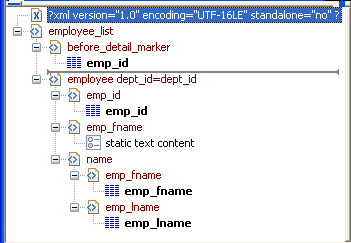
The template exports and imports the dept_id report column using the attribute of the employee element. It exports and imports the emp_id, emp_fname, and emp_lname columns using the column references in the elements. The following shows the beginning of the XML exported using this template:
<?xml version="1.0" encoding="UTF-16LE" standalone="no"?> <employee_list> <before_detail_marker>102</before_detail_marker> <employee dept_id="100"> <emp_id>102</emp_id> <emp_fname>static text content</emp_fname> <name> <emp_fname>Fran</emp_fname> <emp_lname>Whitney</emp_lname> </name> </employee> <employee dept_id="100"> <emp_id>105</emp_id> <emp_fname>static text content</emp_fname> <name> <emp_fname>Matthew</emp_fname> <emp_lname>Cobb</emp_lname> </name> </employee> ...
The exported XML can be reimported into the report columns dept_id, emp_id, emp_fname, and emp_lname. Before importing, you must set the import template on the Data Import page in the Properties view.
The following items are exported, but ignored on import:
The before_detail_marker element is ignored because it is in the header section.
The first occurrence of the element tag name emp_fname is ignored because it does not contain a mapping to a report column name.
If you change the nesting of the emp_fname and emp_lname elements inside the name element, the import fails because the order of the elements and the nesting in the XML and the template must match.