Sometimes you need to enter data that has a fixed format. For example, in North America phone numbers have a 3-digit area code, followed by three digits, followed by four digits. You can define an edit mask that specifies the format to make it easier for you to enter values:

Edit masks consist of special characters that determine what can be entered in the column. They can also contain punctuation characters to aid you.
For example, to make it easier for you to enter phone numbers in the proper format, specify this mask:
(###) ###-####
When you insert a row in a form, the punctuation characters display in the box and the cursor jumps over them as you type:

Edit masks use the same special characters as display formats, and there are special considerations for using numeric, string, date, and time masks.
For information, see “Defining display formats”.
![]() Semicolons invalid in EditMask edit styles
In a display format, you can use semicolons to separate sections
in number, date, time, and string formats. You cannot use semicolons
in an EditMask edit style.
Semicolons invalid in EditMask edit styles
In a display format, you can use semicolons to separate sections
in number, date, time, and string formats. You cannot use semicolons
in an EditMask edit style.
Note the following about how certain keystrokes behave in edit masks:
Both Backspace and Shift + Backspace delete the preceding character.
Delete deletes everything that is selected.
Non-numeric edit masks treat any characters that do not match the mask pattern as delimiters.
Also, note certain behavior in Date edit masks:
Entering zero for the day
or month causes the next valid date to be entered. For example,
if the edit mask is DD/MM/YY, typing 00/11/01 results
in 01/11/01.
You can override this behavior in the development environment by
adding the following lines to your IM.INI file:
[Edit Mask Behaviors] AutocompleteDates=no
The strings 00/00/00 or 00/00/0000 are interpreted as the NULL value for the column.
Click the button to the right of the Mask box on the Mask property page to display a list that contains complete masks that you can click to add to the mask box, as well as special characters that you can use to construct your own mask. For example, the menu for a Date edit mask contains complete masks such as mm/dd/yy and dd/mmm/yyyy. It also has components such as dd and jjj (for a Julian day). You might use these to construct a mask like dd-mm-yy, typing in the hyphens as separators.You cannot use a partial mask, such as dd or mmm, in a date edit mask. Any mask that does not include any characters representing the year will be replaced by a mask that does.
You can define a mask that contains “as is” characters
that always appear in the control or column. For example, you might
define a numeric mask such as Rs0000.00 to
represent Indian rupees in a currency column. However, you cannot
enter a minus sign to represent negative numbers in a mask that
contains “as is” characters.
The preferred method of creating a currency editmask is to
use the predefined [currency(7)] -
International mask. You can change the number
in parentheses, which is the number of characters in the mask including
two decimal places. When you use this mask, InfoMaker uses the
currency symbol and format defined in the regional settings section
of the Windows control panel. You can enter negative values in a
column that uses a currency mask.
You can define an edit mask as a spin control, a box that contains up and down arrows that you can click to cycle through fixed values. For example, you can set up a code table that provides the valid entries in a column; you simply click an arrow to select an entry. Used this way, a spin control works like a drop-down list that displays one value at a time:
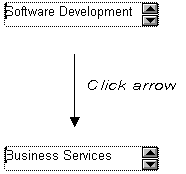
For more about code tables, see “Defining a code table”.
![]() To use an EditMask edit style:
To use an EditMask edit style:
Select EditMask in the Style Type box if it is not already selected.
Define the mask in the Mask box. Click the special characters in the pop-up menu to use them in the mask. To display the pop-up menu, click the button to the right of the Mask box.
Specify other properties for the edit mask.
When you use your EditMask, check its appearance and behavior. If characters do not appear as you expect, you might want to change the font size or the size of the EditMask.
You can use a drop-down calendar option on any report column with an EditMask edit style and a Date, DateTime, or TimeStamp datatype. The DDCalendar EditMask property option allows for separate selections of the calendar month, year, and date. This option can be set in a check box on the Edit page of the Report painter Properties view when a column with the EditMask edit style is selected.