As with other reports, you can specify property conditional expressions to modify properties at runtime. You can use them with either dynamic or static crosstabs. With dynamic crosstabs, you specify an expression once for a column or value, and InfoMaker assigns the appropriate properties when it builds the individual columns at runtime. With static crosstabs, you have to specify an expression for each individual column or value, because the columns are already specified at definition time.
In the following crosstab, an expression has been specified for Units:
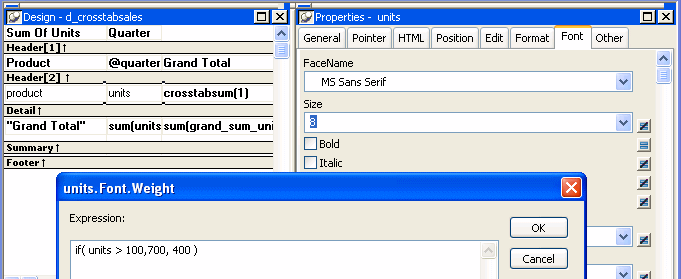
The expression is for the Font.Weight property of the units column:
if (units > 100, 700, 400)
The expression specifies to use bold font (weight = 700) if the number of units is greater than 100. Otherwise, use normal font (weight = 400).
This is the crosstab at runtime:
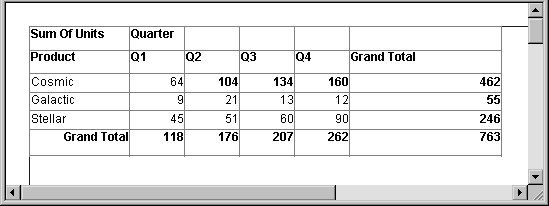
Values larger than 100 are shown in bold.
For more information about property conditional expressions, see Chapter 10, “Highlighting Information in Reports and Forms.”