Chapter 13: Working with Graphs
![]() To place a graph in a report:
To place a graph in a report:
Open or create the report that will contain the graph.
Select Insert>Control>Graph from the menu bar.
Click where you want the graph.
InfoMaker displays the Graph Data dialog box:
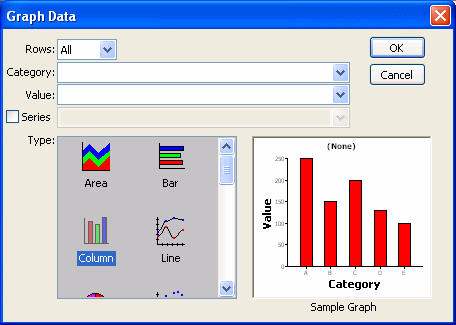
Specify which columns contain the data and the type of graph you want, and click OK.
For more information, see “Associating data with a graph”.
The Design view now contains a representation of the graph:
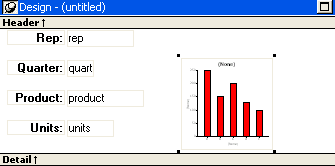
Specify the graph's properties in the Properties view.