You can define your report so that it always prompts for retrieval criteria just before it retrieves data.
![]() To prompt for retrieval criteria in a report:
To prompt for retrieval criteria in a report:
If the Column Specifications view is not already displayed, select View>Column Specifications from the menu bar.
In the default layout for the Report painter, the Column Specifications view displays in a stacked pane under the Properties view. All columns defined for the report are listed in the view.
Select the Prompt check box next to each column for which you want to specify retrieval criteria at runtime.
When you specify prompting for criteria, InfoMaker displays the Specify Retrieval dialog box just before a retrieval is to be done.
Each column you selected in the Column Specification view displays in the grid. You can specify criteria here exactly as in the grid in the Quick Select dialog box. Criteria specified here are added to the WHERE clause for the SQL SELECT statement defined for the report.
![]() Testing in InfoMaker
You can test the prompting for criteria by retrieving data
in the Preview view of the report.
Testing in InfoMaker
You can test the prompting for criteria by retrieving data
in the Preview view of the report.
If a column uses a code table or the RadioButton, CheckBox, or DropDownListBox edit style, an arrow displays in the column header and you can select a value from a drop-down list when specifying criteria:
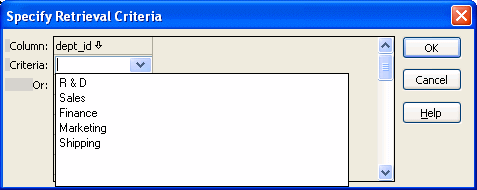
If you do not want the drop-down list used for a column for specifying retrieval criteria, select the Override Edit check box on the General page of the column's Properties view.
If you have specified prompting for criteria for a column, you can force the entry of criteria for the column by selecting the Equality Required check box on the General page of the column's Properties view. InfoMaker underlines the column header in the grid during prompting. Selection criteria for the specified column must be entered, and the = operator must be used.
The section “Using Quick Select” describes in detail how you can specify selection criteria in the grid.