If you do not have arguments defined for the nested report and if database efficiency is not an issue, you can place a nested report in another report and specify criteria to pass values to the related nested report.
If you use the specify criteria technique, the DBMS repeatedly recompiles the SELECT statement and then executes it. The recompilation is necessary for each possible variation of the WHERE clause.
![]() To specify criteria to relate a nested report
to its base report:
To specify criteria to relate a nested report
to its base report:
Select the nested report and then select the Criteria page in the Properties view.
The Criteria property page provides a way for you to specify how information from the base report will supply the retrieval criteria to the nested report.
Click the button next to the criteria box.
The Specify Retrieval Criteria dialog box displays.
Enter the retrieval criteria and click OK.
The rules for specifying criteria are the same as for specifying criteria in the Quick Select data source. Multiple criteria in one line are ANDed together. Criteria entered on separate lines are ORed together.
In this example, the customer ID (the id column) is the retrieval criterion being supplied to the nested report. Notice that the id column is preceded by a colon (:), which is required:
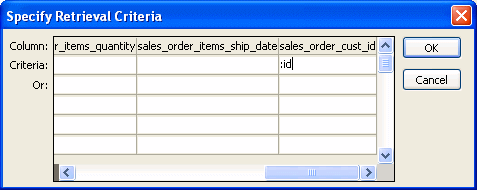
When you run the report now, InfoMaker retrieves rows in the nested report based on the criteria you have specified. In the example, the customer ID column in the base report determines which rows from the sales_order table are included for each customer.