When you create a local ASA database, InfoMaker automatically creates the data source definition and database profile for you. Therefore, you need only use the following procedure to define an ASA data source when you want to access an ASA database not created using InfoMaker on your computer.
![]() To define an ASA data source for the ASA driver:
To define an ASA data source for the ASA driver:
Select Create ODBC Data Source from the list of ODBC utilities in the Database Profiles dialog box or the Database painter.
Select User Data Source and click Next.
On the Create New Data Source page, select the ASA driver and click Finish.
The ODBC Configuration for ASA dialog box displays:
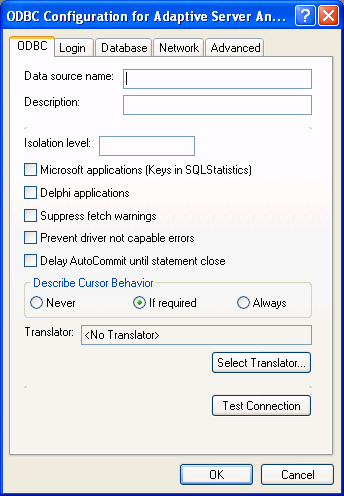
You must supply the following values:
Data source name on the ODBC tab page
User ID and password on the Login tab page
Database file on the Database tab page
Use the Help button to get information about fields in the dialog box.
(Optional) To select an ODBC translator to translate your data from one character set to another, click the Select button on the ODBC tab.
Click OK to save the data source definition.
When the ASA ODBC driver cannot find a running personal or network database server using the PATH variable and Database Name setting, it uses the commands specified in the Start Line field to start the database servers.
Specify one of the following commands in the Start Line field on the Database tab, where n is the version of ASA you are using.
Specify this command |
To |
|---|---|
dbengn.exe |
Start the personal database server and the database specified in the Database File box |
rtengn.exe |
Start the restricted runtime database server and the database specified in the Database File box |
For information on completing the ODBC Configuration For Adaptive Server Anywhere dialog box, see the ASA documentation.