

To audit Enterprise Portal activities, you enable the auditing feature, define where to store the audit information, and specify which actions to audit.
![]() To configure auditing for a domain, you must have update permission
on the domain’s controlling asset.
To configure auditing for a domain, you must have update permission
on the domain’s controlling asset.
To enable auditing in Enterprise Portal, you perform these steps:
Edit the global.properties.xml portal configuration file to set audit-specific properties.
Set up auditing in Enterprise Security.
Enable auditing in the EP security domain.
Specify which actions to audit.
This section contains a procedure for each step.
![]() Editing global.properties.xml
Editing global.properties.xml
Open global.properties.xml in WordPad on Windows and in any text editor on UNIX. This file is located in:
%JAGUAR%Repository\WebApplication\onepage\config on Windows
$JAGUAR/Repository/WebApplication/onepage/config on UNIX
![]() If you are using an application server other than EAServer
with EP, enter that application server’s path to the /onepage/config directory.
If you are using an application server other than EAServer
with EP, enter that application server’s path to the /onepage/config directory.
Search for “AuditGroup” and set or change these property values:
auditEnabled (true/false) – set to “true” to enable auditing in Portal Interface and Web Studio. Set to “false” to disable auditing.
auditPortletPlayback (true/false) – set to “true” to audit portlet playbacks.
auditRoleFilter (true/false) – set to “true” to audit role filtering on auditable resources.
Search for “portal.epSecurity” and set the value to “true.”
Search for “epsecurity.xml” and set the value to “true.” This property allows the Enterprise Security menu to display on the left panel in Web Studio.
Save the file and exit the text editor.
Stop and restart the application server to implement the changes.
![]() Setting up auditing in Enterprise Security
Setting up auditing in Enterprise Security
Enable auditing in Enterprise Security using either securetool or the Enterprise Security Manager. See the procedure “Enabling auditing” in the Enterprise Security Administration Guide section, “Setting up auditing.”
Establish where to store the audit information. See the procedure “Specifying where to store audit information” in the Enterprise Security Administration Guide section “Setting up auditing.”
Set up the audit database. See the procedure “Setting up the audit database” in the Enterprise Security Administration Guide section “Setting up auditing.”
![]() Enabling auditing for the Enterprise Portal security
domain
Enabling auditing for the Enterprise Portal security
domain
Enable auditing for the security domain (usually on the default domain) and specify which portal resources and actions to audit.
To access Web Studio, enter the following URL in your Internet Explorer browser:
http://HOSTNAME.PORTALDOMAIN:httplistenerport/onepage/index.html
For example, if your machine name is “tahiti”, your portal domain is “sybase.com,” and you are using the default HTTP listener port, enter:
http://tahiti.sybase.com:8080/onepage/index.html
When the Web Studio Login window displays, enter the user name and password for a user with portal administrator privileges.
Select Configure | Domains in the Web Studio left pane.
Click “Default Domain” (or another domain if your organization is not in the default domain) to select that option in the center pane, then right-click in the left pane and select Configure General Properties.
In the Configure | Domain General Properties window, select:
Domain Property Refresh Time Interval – to specify how often (in seconds) the system refreshes the domain-specific properties by reading their values from the security access control database (ACDB).
Enable Auditing – to enable auditing for the domain. To specify which events to audit, see Defining which events to audit to turn on auditing for the selected security domain.
Suspend Auditing When Unable to Log Audit Message – to turn off auditing when a system problem prevents logging the auditing information. Selecting this property prevents a failure in the auditing module itself from causing a transaction to roll back.
Include User’s DN in Audit Records – to include the subject DN in the audit record’s subject ID.
Notify Audit Events – to send notifications of audited events to a JMS message topic.
WARNING! Do not select Notify Audit Events until you have set up the message service and created the message topic in the application server; otherwise, you will not be able to log in to Portal Interface or Web Studio. See the procedure ‘Setting up JMS auditing notifications” in the Enterprise Security Administration Guide section “Setting up auditing.”
Once you enable notifications, a message is sent to a JMS message topic in the application server for each audited event.
Click OK.
Configure Audit Events from the pop-up You see the Configure | Domain Audit Events window.
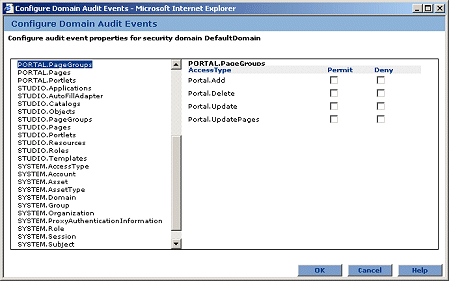
| Copyright © 2004. Sybase Inc. All rights reserved. |

|
|