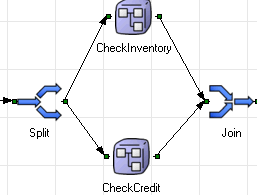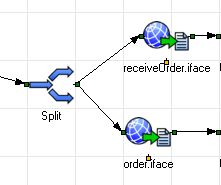
A split enables two types of activity flow branching:
An exclusive split where only one path is taken. This type of branching uses the Split type CHOICE/OR.
An inclusive split where two or more paths are taken simultaneously. This type of branching uses the Split type AND.
The exclusive OR-Split must be attached to a service interaction with a Notification interface type to enable the conditional branching. This split is used when more than one document type enters the business process at a given point in the flow but only results in one path being taken. The first document that enters the Split designates which path is taken.
Note: Although only one path is taken, a Custom Join must be used to merge both paths that are created by the OR-Split back into the normal flow.
To create the split:
Place the split, from the Logic tool palette, on the business process canvas.
Select the Split Type value of CHOICE/OR in the properties for the split.
Connect the split with two or more notification services.
Identify the activities for each alternate flow.
Example
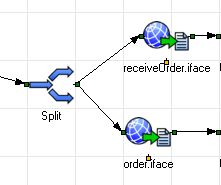
An AND Split can appear anywhere in the business process to have activities performed concurrently rather than in sequence. Upon encountering an AND split, process execution splits into two or more parallel activities to be performed on the same data.
Note: Two types of joins can be used to merge the paths back into the normal flow. OR joins are intended to be used only with OR type splits and AND joins are intended to be used only with AND type splits. Mismatching the type of join and split may cause unintended behavior. See Creating a Join for more information.
To create the split:
Place the split from the Logic tool palette on the business process canvas.
Select the Split Type value of AND in the properties for the split.
Connect the split with two or more activities.
Identify the activities for each parallel flow.
Example