After you create a JSP target, you are ready to begin developing content. You should probably start by setting up the folder structure for your target.
When you add content to a JSP target, you use folders to set up a logical directory structure for the content. When you deploy a JSP target, the deployment engine replicates the folder structure on the server system. It also processes the content for the target Web server and application server, and rewrites link information to fit the directory structure.
![]() To add a new folder to a JSP target:
To add a new folder to a JSP target:
On the Workspace tab of the System Tree, right-click a JSP target (or a folder under a JSP target), then select New Folder from the pop-up menu.
Right-click the new folder that displays under your JSP target and select Rename from the pop-up menu.
Type in the name you want to give to your folder.
With a folder structure in place, you can begin adding files to those folders. The JSP page of the New dialog box has wizards for creating the various types of files you can edit in a JSP target.
Select this |
To do this |
|---|---|
Quick JSP Page |
Open a new, unnamed JSP page in the HTML editor |
JSP Page |
Create a new JSP page, specify design settings such as background color for the page, and open the page in the HTML editor |
4GL JSP Page |
Create a new 4GL JSP page, specify design settings such as the background for the page, select error reporting settings, page parameters, and EAServer components, and open the page in the HTML editor |
JSP DataWindow Page |
Create a new JSP page that contains a Web DataWindow design-time control (DTC) and specify design settings such as the background for the page and configuration information for the DTC, including the EAServer profile |
Frameset Page |
Create a new frameset page for your Web pages |
Script |
Open a new, unnamed script file in the standalone Script editor |
Cascading Style Sheet |
Open a new external style sheet file (and optionally reference an existing style sheet) in the Style Sheet editor |
JSP Web Service Proxy |
Create a proxy object to use Web services |
![]() To add new JSP files to a JSP target:
To add new JSP files to a JSP target:
Right-click a JSP target, or a folder under a JSP target, then click New from the pop-up menu.
The JSP page of the New dialog box displays:
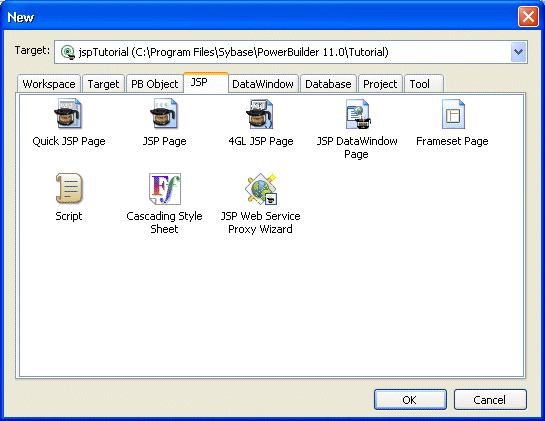
Selecting an item in the New dialog box launches a wizard that helps you set up a new JSP file.