Specify the column or expression whose values determine the categories. In the Graph Data page in the Graph dialog box and on the Data page in the Properties view, you can select a column name from a drop-down list. In the Data tab, you can also type an expression.
Figure 24-9: Selecting a column as a category in the Properties view
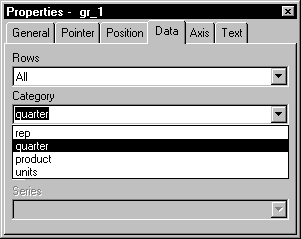
There is an entry along the Category axis for each different value of the column or expression you specify.
![]() Using display values of data
If you are graphing columns that use code tables, which allow
you to store data a data value but display it to users with more
meaningful display values, the graph uses the column's data values
by default. To have the graph use a column's display values, use
the LookupDisplay DataWindow expression function
when specifying Category or Series. LookupDisplay returns
a string that matches the display value for a column:
Using display values of data
If you are graphing columns that use code tables, which allow
you to store data a data value but display it to users with more
meaningful display values, the graph uses the column's data values
by default. To have the graph use a column's display values, use
the LookupDisplay DataWindow expression function
when specifying Category or Series. LookupDisplay returns
a string that matches the display value for a column:
LookupDisplay ( column )
For more about code tables, see “Defining a code table”. For more about LookupDisplay, see the DataWindow Reference in the online Help.