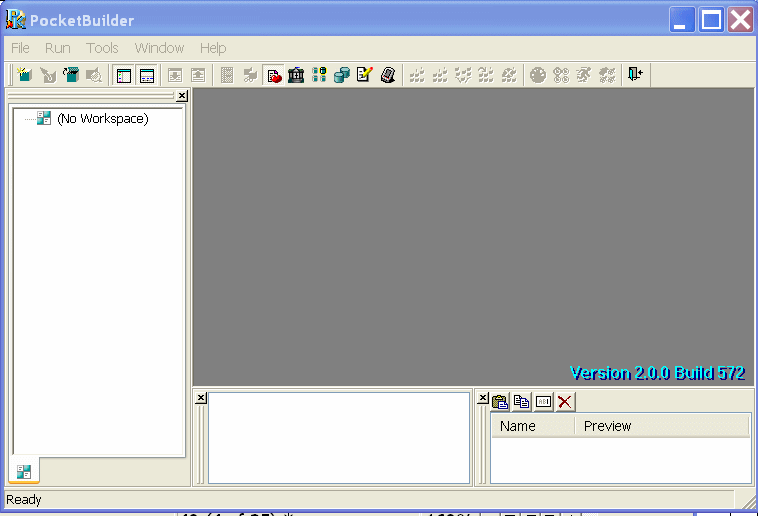You can hide the System Tree, Output, and Clip windows at any time by clicking their buttons on the PowerBar.
You can dock the System Tree, Output, and Clip windows at the top, bottom, left, or right of the PocketBuilder main window by dragging the double bar at the top or side of the windows.
Windows docked at the top or bottom of the PocketBuilder IDE occupy the full width of the frame. You can change this default by clearing the Horizontal Dock Windows Dominate check box on the General page of the System Options dialog box. The following screen shows the Clip and Output windows docked at the bottom of the main window. The Horizontal Dock Windows Dominate check box has been cleared so that the System Tree occupies the full height of the window.
Figure 2-1: Result of clearing Horizontal Dock Windows Dominate