When you retrieve data in the Database painter, what you see is actually a DataWindow object. The formatting style you pick for retrieval corresponds to a type of DataWindow object (grid, tabular, or freeform). In a grid display, you can drag the mouse on a column's border to resize the column.
Figure 16-10: Retrieving data in grid format
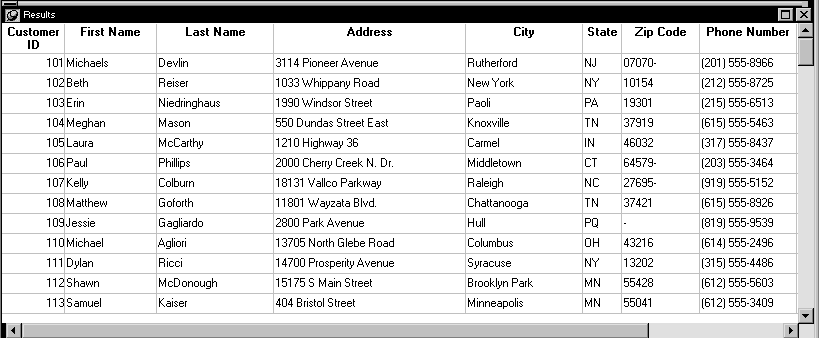
![]() To retrieve data:
To retrieve data:
In the Database painter, select the table or database view whose data you want to manipulate.
Do one of the following:
Click one of the three Data Manipulation buttons (Grid, Tabular, or Freeform) in the PainterBar.
Select Data or Edit Data from the Object or pop-up menu and choose one of the edit options from the cascading menu that displays.
All rows are retrieved and display in the Results view. Exactly what you see in the Results view depends on the formatting style you picked.
As the rows are being retrieved, the Retrieve button in PainterBar3 changes to a Cancel button. You can click the Cancel button to stop the retrieval.
When results are retrieved, only a few rows of data display at a time. In freeform format, a single row of data displays. You can use the First, Prior, Next, and Last buttons in PainterBar3 to page through the rows of data.