After a table is created, you can make the following modifications if the table is not in an UltraLite database (you need to modify an UltraLite database schema to modify a table):
Add or modify extended attributes for columns
Delete an index and create a new index
Append columns that allow NULLs
Increase or decrease the number of characters allowed for data in an existing column
You cannot:
Insert a column between two existing columns
Prohibit NULL values for an appended column
Prohibit NULLs in a column that allowed NULLs
Allow NULLs in a column that did not allow NULLs
Alter an existing index
Figure 16-3: Table definition in Columns view of Database painter
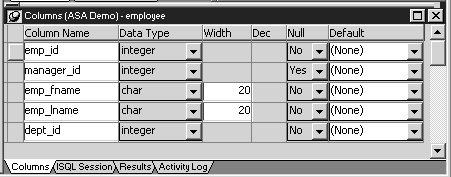
![]() To alter a table:
To alter a table:
Highlight the table and select Alter Table from the pop-up menu.
![]() Opening multiple instances of tables
You can open another instance of a table by selecting Columns
from the View menu. Doing this is helpful when you want to use the
Database painter's cut, copy, and paste features to cut or copy
and paste between tables.
Opening multiple instances of tables
You can open another instance of a table by selecting Columns
from the View menu. Doing this is helpful when you want to use the
Database painter's cut, copy, and paste features to cut or copy
and paste between tables.
The table definition displays in the Columns view.
Make the changes you want in the Columns view or in the Object Details view.
Select Save Table or Save Changes.
PocketBuilder submits the pending SQL syntax statements it generated to the DBMS, and the table is modified.