Sometimes users need to enter data that has a fixed format. For example, in North America phone numbers have a 3-digit area code, followed by three digits, followed by four digits. You can define an edit mask that specifies the format to make it easier for users to enter values.
Edit masks consist of special characters that determine what can be entered in the column. They can also contain punctuation characters to aid users.
For example, to make it easier for users to enter North American phone numbers in the proper format, specify this mask:
(###) ###-####
During execution, the punctuation characters display in the box and the cursor jumps over them as the user types.
Figure 21-4: Example of EditMask edit style display before data entry

Edit masks use the same special characters as display formats, and there are special considerations for using numeric, string, date, and time masks.
For information, see “Defining display formats”.
Note that certain keystrokes from the SIP in edit masks behave as follows:
The Backspace key deletes the preceding character
Delete (Shift + Backspace) deletes the character after the current location
Both Backspace and Delete delete everything that is selected
Non-numeric edit masks treat any characters that do not match the mask pattern as delimiters
Also, note this behavior in Date edit masks:
The strings 00/00/00 or 00/00/0000 are interpreted as the NULL value for the column.
Click the button to the right of the Mask box on the Mask properties page to display a list that contains complete masks, as well as special characters that you can use to construct your own mask. For example, the menu for a Date edit mask contains complete masks such as mm/dd/yy and dd/mmm/yyyy. It also has components such as dd and jjj (for a Julian day). You might use these to construct a mask like dd-mm-yy, typing in the hyphens as separators.You cannot use a partial mask, such as dd or mmm, in a date edit mask. Any mask that does not include any characters representing the year will be replaced by a mask that does.
You can define an edit mask as a spin control, which is a box with up and down arrows that users can click to cycle through fixed values. For example, you can set up a code table that provides the valid entries in a column; users simply click an arrow to select an entry. Used this way, a spin control works like a drop-down list that displays one value at a time.
For more about code tables, see “Defining a code table”.
Figure 21-5: Effect of clicking arrow on a spin control edit mask
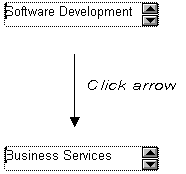
![]() To use an EditMask edit style:
To use an EditMask edit style:
Select EditMask in the Style Type box if it is not already selected.
Define the mask in the Mask box.
You can select a named style in the Style Name box, which automatically places an edit mask in the mask box, or you can click the button to the right of the Mask box, then click the special characters that you want from the pop-up menu to use them in the mask. You can also type a mask in the Mask box.
Specify other properties for the edit mask.
When you use your EditMask, check its appearance and behavior. If characters do not appear as you expect, you might want to change the font size or the size of the EditMask.