Occasionally you might need to update library entries. For example:
When you modify an ancestor object, you can regenerate descendants so they pick up the revisions to their ancestor
When you make extensive changes to a target, you can rebuild entire libraries so objects are regenerated sequentially based on interdependence
When you upgrade to a new version of PocketBuilder, you need to migrate your targets
When you regenerate an entry, PocketBuilder recompiles the source form stored in the library and replaces the existing compiled form with the recompiled form.
![]() To regenerate library entries:
To regenerate library entries:
Select the entries you want to regenerate.
Click the Regenerate button or select Entry>Library Item>Regenerate from the menu bar.
PocketBuilder uses the source to regenerate the library entry and replaces the current compiled object with the regenerated object. The compilation date and size are updated.
You can use the Browser to easily regenerate all descendants of a changed ancestor object.
Figure 4-5: Regenerating objects from the Browser
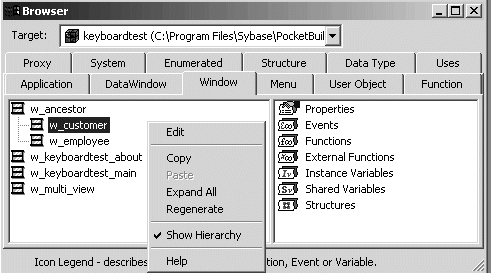
![]() To regenerate descendants:
To regenerate descendants:
Click the Browser button in the PowerBar.
The Browser displays.
Select the tab for the object type you want to regenerate.
For example, if you want to regenerate all descendants of window w_ancestor, click the Window tab.
Select the ancestor object and choose Show Hierarchy from its pop-up menu.
The Regenerate button displays on the pop-up menu.
Click the Regenerate button.
PocketBuilder regenerates all descendants of the selected ancestor.
For more about the Browser, see “Browsing the class hierarchy”.
![]() Regenerate limitations
If you regenerate a group of objects, PocketBuilder regenerates
them in the order in which they appear in the library, which may
cause an error if an object is generated before its ancestor. For
this reason, you should use a full or incremental build to update
more than one object at a time.
Regenerate limitations
If you regenerate a group of objects, PocketBuilder regenerates
them in the order in which they appear in the library, which may
cause an error if an object is generated before its ancestor. For
this reason, you should use a full or incremental build to update
more than one object at a time.