You can sign an application using the Application area (1) of the Project painter.
Figure 27-3: Signing an application for deployment
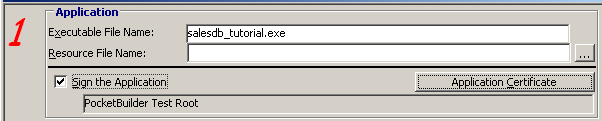
![]() To sign an application:
To sign an application:
In area 1 of the Project painter, select the Sign the Application check box.
Click the Application Certificate button and select the certificate you want to use for signing the application.
You can sign a CAB file using the CAB File Packaging area (4) of the Project painter. CAB signing is not supported for CAB files that you deploy to the Pocket PC.
Figure 27-4: Signing a CAB file for deployment

![]() To sign a CAB file:
To sign a CAB file:
In area 4 of the Project painter, select the Sign the CAB check box.
This area displays only a title if you selected Desktop as your deployment platform. It displays only a title and the check box for creating a CAB file if you selected Pocket PC as your deployment platform.
Click the CAB Certificate button and select the certificate you want to use for signing the CAB.