If the DataWindow object will contain data from more than one table, you should join the tables on their common columns. If you have selected more than one table, PocketBuilder joins columns according to whether they have a key relationship:
Columns with a primary/foreign key relationship are joined automatically
Columns with no key relationship are joined, if possible, based on common column names and types
PocketBuilder links joined tables in the Select painter Table Layout view. PocketBuilder joins can differ depending on the order in which you select the tables, and sometimes the PocketBuilder best-guess join is incorrect, so you might need to delete a join and manually define a join.
Figure 17-18: Dialog box for manually deleting and adding table joins
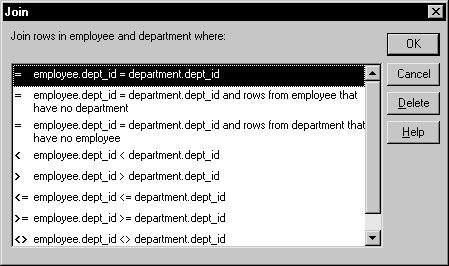
![]() To delete a join:
To delete a join:
Click the join operator connecting the tables.
The Join dialog box displays.
Click Delete.
You also add joins through the Join dialog box.
![]() To join tables:
To join tables:
Click the Join button in the PainterBar.
Click the columns on which you want to join the tables.
To create a join other than an equality join, click the join operator in the Table Layout view.
The Join dialog box displays.
Select the join operator you want and click OK.