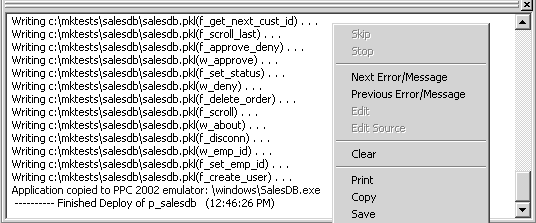Chapter 1: Working with PocketBuilder
The output of a variety of operations (migration, builds, deployment, project execution, object saves, and searches) displays in the Output window. You control operations in the window using the Skip, Stop, Next Error, and Previous Error buttons or menu options.
You can hide or display the Output window by using the Output button on the PowerBar or by selecting Window>Output.
When applicable, lines in the Output window provide links that invoke the appropriate painter when you double-click on a given line. The pop-up menu also provides the options Edit and Edit Source to open an object in a painter or the Source editor.
Figure 1-5: Output window with deployment output