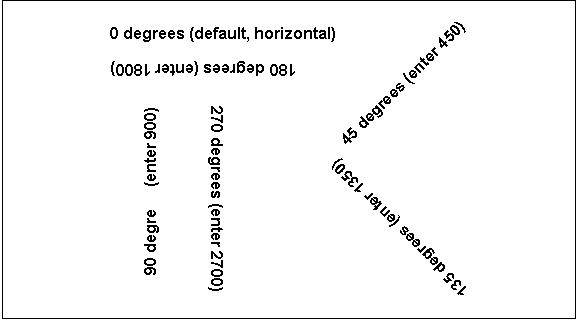The angle of rotation from the baseline of the text.
Escapement on the Font page in the Properties view.
An integer in tenths of degrees. For example, 450 means 45 degrees. 0 is horizontal.
To enter rotation for a control, select the control in the Design view and click the button next to the Escapement property in the Properties view. In the dialog box that displays, enter the number of tenths of degrees.
The following picture shows the Design view with a number of text controls. Each text control shows the Font.Escapement value entered and the number of degrees of rotation. In the Design view, you do not see rotation; it looks as if the controls are all mixed up. One control seems to overlay another.
Figure 23-11: Design view with rotated text controls
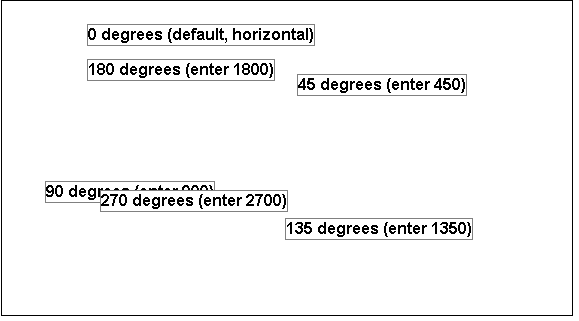
The next picture shows the same controls in the Preview view after it has been closed and reopened. Each control is rotated appropriately.
Figure 23-12: Preview view with rotated text controls