Chapter 1: Working with PocketBuilder
When you start PocketBuilder for the first time, the Welcome to PocketBuilder dialog box lets you create a new workspace with or without targets.
Figure 1-1: The Welcome to PocketBuilder dialog box
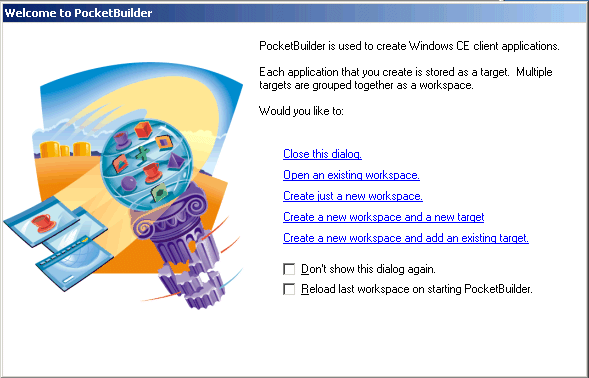
When PocketBuilder starts, it opens in a window that contains the menu bar and the toolbar (PowerBar) at the top, the System Tree and Clip window on the left, and the Output window at the bottom. The remaining area is for the display of painters and editors that you open when you start working with objects.