“Modifying properties at runtime” describes how you can use conditional expressions that are evaluated at runtime to highlight information in a DataWindow object. This section presents a procedure for modifying properties at runtime and includes some examples.
![]() To modify properties conditionally at runtime:
To modify properties conditionally at runtime:
Position the pointer on the control, band, or DataWindow object background whose properties you want to modify during execution.
Select Properties from the pop-up menu, then select the page that contains the property you want to modify at runtime.
Click the button next to the property you want to change.
Scroll the list of functions in the Functions box until you see the IF function, and then select it.
Figure 23-5: Adding a conditional expression for font weight
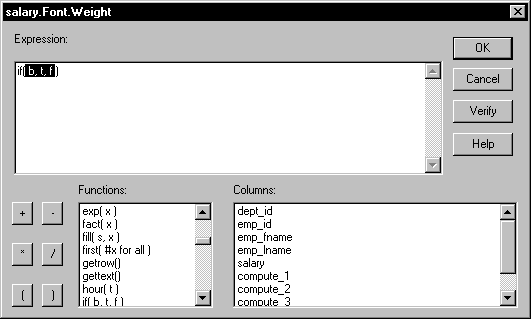
Replace the b (boolean) argument of the IF function with your condition.
You can select columns and functions and use the buttons to
add the symbols shown on them. As an example expression, you can
use salary>40000.
Replace the t (true) argument with the value to use for the property when the condition is true.
Values for properties are usually numbers. They are different for each property. For more information about property values you can set on the Expressions page, see “Supplying property values”.
For information about valid values for properties of controls in the DataWindow object, see the discussion of DataWindow object properties in the online Help.
Replace the f (false) argument with the value to use for the property when the condition is false.
Click OK.
The following sections show examples of data and label highlighting and the use of conditional properties: