This section illustrates how to share user pages.
![]() Sending a page
Sending a page
A valid Portal Interface user (User S) decides to share a page of portlets with a friend who is also a valid Portal Interface user.
User S selects the page to share and clicks the Share Page link on the secondary navigation control in Portal Interface.
User S fills out the requested share page information, including an optional text message and clicks Send.
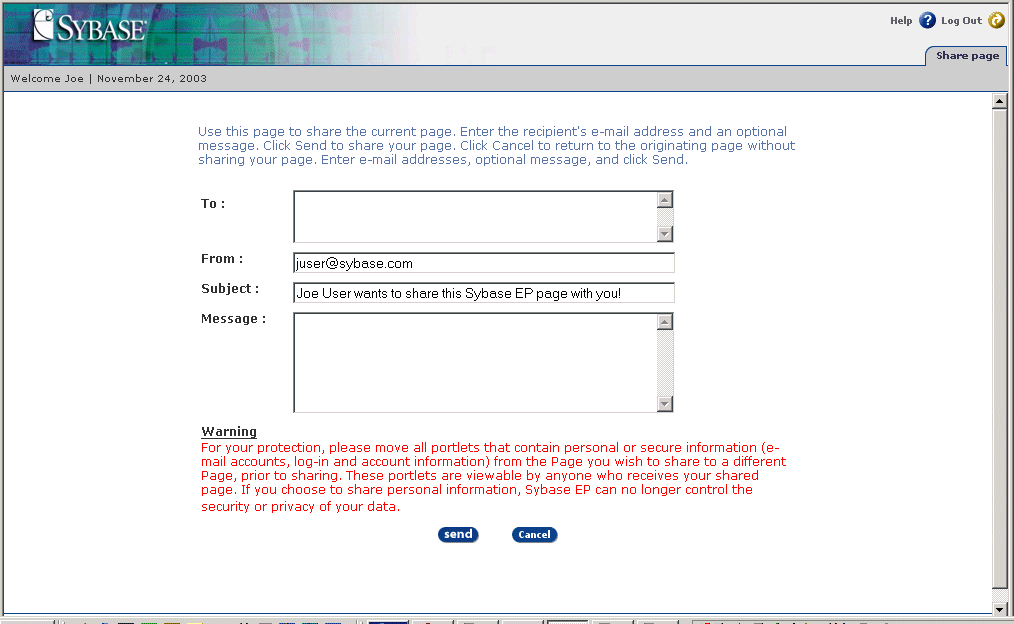
A message displays to the sender (User S) stating that the shared page has been sent. User S acknowledges the confirmation and clicks Done.
![]() Accepting a shared page
Accepting a shared page
The recipient (User R), receives an e-mail message indicating that another portal user has shared a page with them. User R opens the message and clicks the provided link.
The portal displays the window.
User R, the recipient, enters his or her user name, password and the resource from which they want to receive and save shared pages, then clicks Sign In.
User R sees the Share Page Preview window. A Share Page tab displays, listing the page being shared and the options to accept or decline the shared page.
Accept – you see the shared portal page you accepted.
Decline – removes the shared page. When you decline the shared page, you return to your default portal page.
Once the recipient accepts the shared page, the system adds it to the shared page group. The recipient of the shared page returns to the portal and to the shared page that they just accepted.