You can rename pages, change the column layout of pages, or change the order of the portlets on a page.
![]() The way the portlets display on the pages is based on
your roles. You cannot make changes to the layout of the default
pages.
The way the portlets display on the pages is based on
your roles. You cannot make changes to the layout of the default
pages.
![]() Changing the page name
Changing the page name
Click Change Layout from the toolbar.
In the Change Layout window, enter the new name of the page in the Page Name field. You cannot give your page the same name as an already existing page, the page name must be unique.
Click Done at the top right of the window.
![]() Changing the page layout
Changing the page layout
Click Change Layout from the toolbar.
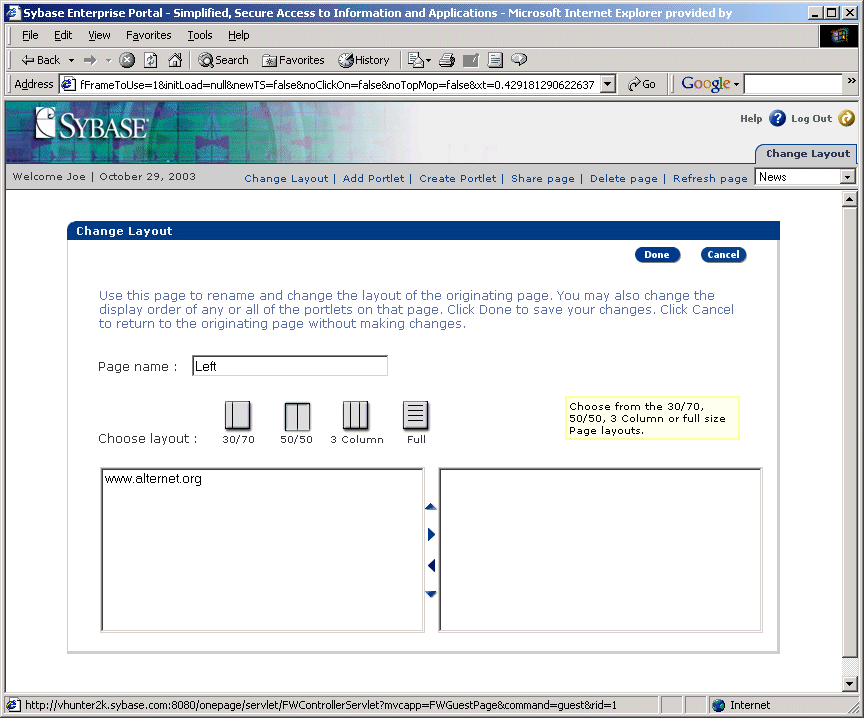
In the Page Layout window, click the icon for the layout you prefer:
30/70 – portlets are arranged side-by-side, with the left-side portlets using 30% of the horizontal space and the right-side windows using 70% of the horizontal space.
50/50 – organizes your page with portlets side-by-side, each side using 50% of the horizontal page space. This is the default layout format.
3-column – organizes your page in three columns. Portlets are arranged side-by-side, with the left column using 25% of the horizontal page space, the middle column using 50% of the page space, and the right column using 25% of the page space.
When you select the 3-column layout, the default widths of the columns can be changed by clicking the Width drop-down list above each column to set the desired width of each column.
![]() When changing column width in Portal Interface, columns
must occupy a range of width between 20% and 60%.
For a greater range of width, use Portal Studio to design three-column
page layouts.
When changing column width in Portal Interface, columns
must occupy a range of width between 20% and 60%.
For a greater range of width, use Portal Studio to design three-column
page layouts.
Full page – the portlets are arranged vertically, with each window using 100% of the horizontal space.
Click Done when you have the desired layout, or click Cancel to return to your page without making changes.
![]() Changing the layout of the portlets on a page
Changing the layout of the portlets on a page
Click Change Layout from the toolbar.
Select the portlet you want to move, and use the arrows to change its location on the page.
Use the up arrow to move the portlet up on the page. Use the down arrow to move the portlet down on the page. Use the right and left arrows to move the portlet to a different column on the page.
Click Done when you have the desired layout, or click Cancel to return to your page without making changes.