A page group is a set of pages that are grouped together. All pages are organized within page groups, which appear in the browser window. When you create pages, you can choose the page group you want your page to appear in. The current page group is shown in the box on the far right in the toolbar.
![]() Creating new page groups
Creating new page groups
You can create new page groups at any time.
Click Manage Pages.
In the Manage Pages window, click Add Page Group.
In the Add Page Group window, enter a name for the page group.
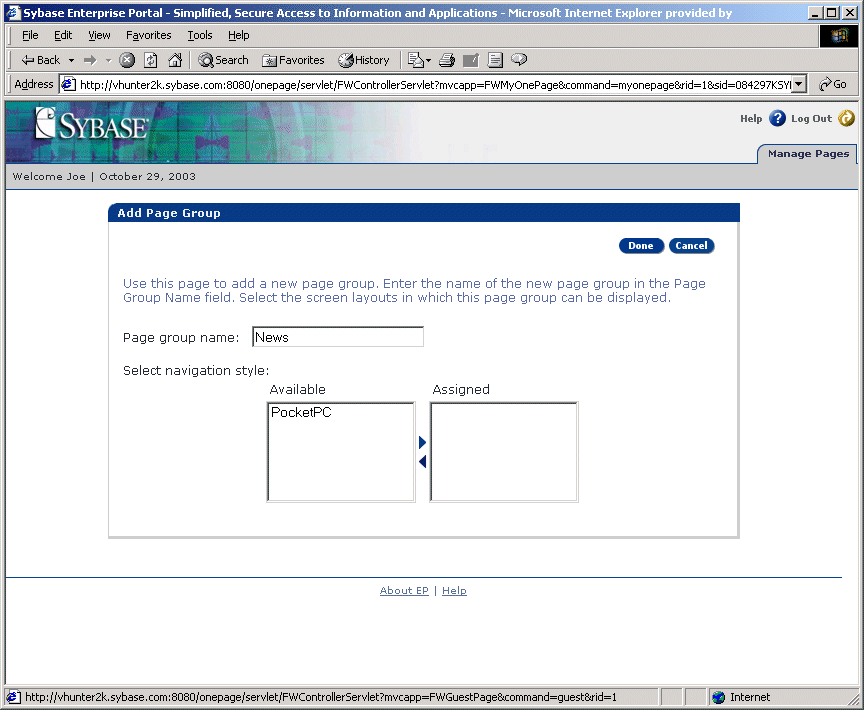
Optionally, you can select additional devices from available navigation styles. The navigation style allows you to specify how you navigate pages based on your operating system and browser.
When you create a page group, select the navigation style from the Available list, then click the right arrow to move it to the Assigned list. Click the left arrow to remove the navigation style from the Assigned list.
Click Done.
You see the first page of the page group you just created. The first page of the new group is automatically assigned the same name as the page group.
The new page group now appears in the page group drop-down list on the toolbar.
Personalize Portal Interface by adding pages and portlets. See “Creating pages”, and “Adding portlets to pages”.