An agent is a saved query, an automated search process. When you create an agent, you “train” the agent to retrieve a list of links matching the criteria you entered.
![]() Performing an agent search
Performing an agent search
To activate an agent, select the agent from the List of Agents, and click Execute. The search results display in the Search Agents portlet.
Refresh the portlet to return to the list of agents.
![]() Creating a new agent
Creating a new agent
In the Manage Agents portlet, click New. The Edit Search Agent page displays.
Complete:
Name – enter a name that describes the type of job this agent will retrieve for you. Be specific so you can distinguish between agents if you choose to use more than one (for example, “Programs, C++” for one, and “Programs, Java/Java Script” for another).
Training – type a word or phrase in the text box that defines the results you want to see.
![]() To get fewer results, use a minus sign (-) before a
word to exclude pages containing that word. Include a space before
the minus sign but not after. For example, type “animals
-cats” to find pages that contain the word “animals” but
not the word “cat.”
To get fewer results, use a minus sign (-) before a
word to exclude pages containing that word. Include a space before
the minus sign but not after. For example, type “animals
-cats” to find pages that contain the word “animals” but
not the word “cat.”
To get more results, use wildcards. Type an asterisk (*) at the end of a word or partial word. For example, typing “part*” returns pages that include “partner,” “particle,” “participate,” and so on.
Min. Relevancy of Returned Results – returns results based on a minimum ranking of the percentage you enter here.
Number of Returned Results – choose the number of results you want to display each time you activate this Agent’s predefined search.
Age of Information Returned – select a time period to search for Web results that are within that time period. Leave this option blank to see results from any time period.
Click OK.
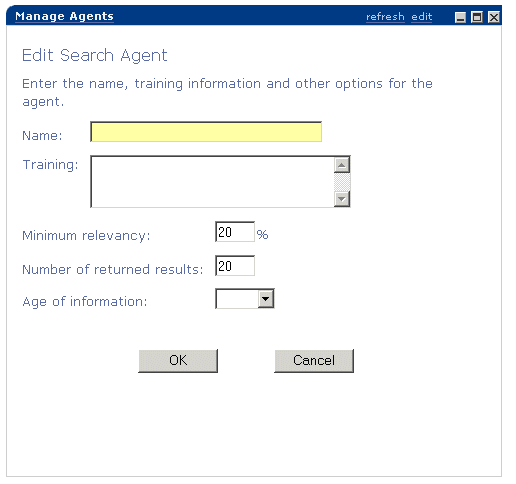
You return to the Manage Agents page. Click Refresh next to the List of Agents drop-down list to see your new agent.