The names of all templates that you create and save for the current report display in the Use Template drop-down list.
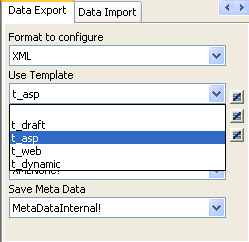
The template you select from the list is used to conform the XML to the specifications defined in the named template.
When you open a report, the Export/Import Template view displays the template specified in the report’s Use Template property. (If the view is not visible in the current layout, select View>Export/Import Template>XML from the menu bar.) If the property has not been set, the first saved template displays or, if there are no saved templates, the default structured template displays as a basis for editing.
When the report is saved as XML, InfoMaker uses the template specified in the Use Template property. If the property has not been set, InfoMaker uses the default template.
When you are working on a template, you might want to see the result of your changes. The template specified in the Use Template property might not be the template currently displayed in the Export/Import Template view, so you should check the value of the Use Template property to be sure you get the results you expect.
![]() To save to XML using the current template:
To save to XML using the current template:
Right-click in the Export/Import template view and select Save or Save As from the pop-up menu to save the current template.
On the Data Export page in the properties view, select the current template from the Use Template drop-down list.
Select File>Save Rows As, select XML from the Files of Type drop-down list, enter a file name, and click Save.