If you want to save to PDF using XSL-FO, you must set one or more properties before saving.
In the Report painter, you set PDF export properties on the Data Export page in the Properties view.
![]() To save PDF output using XSL-FO in the Report painter:
To save PDF output using XSL-FO in the Report painter:
Select the Data Export tab in the Properties view for the report.
Select PDF from the Format to Configure drop-down list and select XSLFOP! from the Method drop-down list.
(Optional) If you want simultaneously to send the output directly to a printer using the Java printing option of the Apache FOP processor, select the Print Using XSLFOP check box.
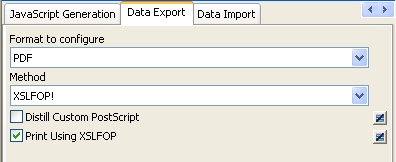
Save the report, then select File>Save Rows As, select PDF as the Save As Type, specify a file name, and click Save.
InfoMaker saves the data in the report to the file you specified. If you selected the Print Using XSLFOP check box, it also sends the PDF file to the default printer for your system.