If you want to be able to use a form to update data in a database, you must include all columns that make up a table’s unique key when you define the data for the form. This is how InfoMaker identifies rows in the database.
For example, if you are using Quick Select and have not selected all columns in a unique key of a table, you see the following dialog box:
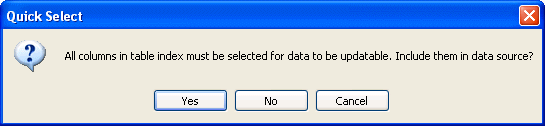
You can have InfoMaker add the needed columns automatically by clicking . If you click No and proceed with the ones you originally selected, you will not be able to update data in the database unless you modify the data source after you generate the form.
If you are using SQL Select and do not select all the key columns, you are warned, but you cannot add the columns automatically; you can edit the data source after the basic form has been generated.
![]() About the master/detail form styles
The master/detail one-to-many and master/detail
many-to-one form styles each have two sources of data, one for the
master area and one for the detail area. The data for both the master
area and the detail area can be updatable.
About the master/detail form styles
The master/detail one-to-many and master/detail
many-to-one form styles each have two sources of data, one for the
master area and one for the detail area. The data for both the master
area and the detail area can be updatable.
If you want to be able to insert new rows in a form, you must include all columns that have been defined in the database as requiring values.
For example, if you are using Quick Select and have not selected all columns that allow null values, InfoMaker displays a message box:
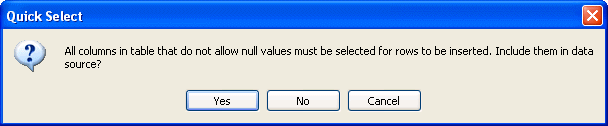
If you want to be able to insert new rows in the form, you can have InfoMaker add the required rows by clicking Yes. You receive this warning only when using the Quick Select data source.
For information about controlling updates, see Chapter 19, “Controlling Updates in Forms.”