An InfoMaker form is an electronic document you use to enter data in a database. The form displays existing data from your database. You can change the existing data and add new data. You can also print a form. Each form has procedures associated with it, which include common database tasks such as delete, insert, and update.
In InfoMaker, you can enter data in your database in two ways:
In the Database painter, you can preview a table, change data or insert a new row of data, and update the database
In the Form painter, you can run a form, change data or insert a new row of data, and update the database
If you need to add or change data in your database frequently, making changes directly in the database tables is inefficient and time-consuming. A form is designed to make data entry easier and faster.
You can design a form so that you can see all columns of data on your screen. Your design can make data easy to view on the screen and easy to read if printed. And you can create edit styles and display formats to make it easier to enter and view data.
The following illustration shows the Employee table in the EAS Demo DB, which has 20 columns of data for 75 employees. When you view it in the Database painter, you can see only a few rows and columns of data at a time:
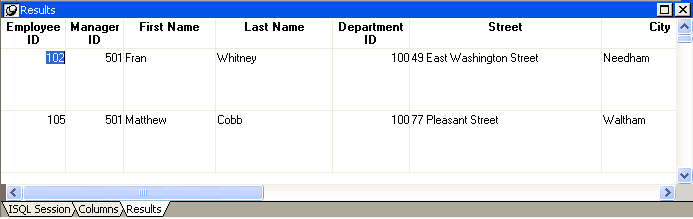
Changing data or entering data for a new employee directly in the Employee table is difficult. To see other columns, you need to scroll (or InfoMaker scrolls for you as you tab from column to column), and you can never see all the data for an employee at one time.
Instead, you could use the following form to enter or change employee data. The form uses the Freeform form style of InfoMaker. When you run the form, here is a sample of how it looks:

You can use this form to change data easily. You can also insert data for a new employee, click the Insert button, and a blank form displays. You can see all the data for each employee at one time, and with additional enhancements, the presentation of the data can be improved for printing.
![]() Forms in InfoMaker and in an InfoMaker application
After you design a form, you can use it within InfoMaker.
You can also take the form, package it in an InfoMaker application
with other forms and reports you have created, and distribute your
application.
Forms in InfoMaker and in an InfoMaker application
After you design a form, you can use it within InfoMaker.
You can also take the form, package it in an InfoMaker application
with other forms and reports you have created, and distribute your
application.
For example, you could create an Employee Data application that includes the Employee Data form and many employee reports that are important to your organization. When users run the application, they get up-to-date reports and they can update the Employee database.
For information about creating InfoMaker applications, see Chapter 21, “Working with Applications”.
The PainterBar of the Form painter provides buttons for performing common activities you might do when creating or altering a form definition. There is also a menu item corresponding to most buttons.