This example demonstrates the use of several functions: Bitmap, Case, CurrentRow, GetRow, and RGB.
The example is presented in the DataWindow painter, which is the same as InfoMaker’s Report painter. You can use all the functions shown in the example in the Report painter. However, because you can change the current row and change data in a DataWindow object (which you cannot do in a report), the example is more interesting to consider in a DataWindow object.
Using the Employee table in the Enterprise Application Sample Database, you create a DataWindow object using the Emp_id, Emp_fname, Emp_lname, and Salary columns.
In the painter, you want to display a number of items such as the number of the current row, an arrow that is an indicator of the current row, and the salary for an employee with a background color that depends on what the salary is.
In the workspace, add the following:
A computed field CurrentRow( ), which displays the number of the current row.
A picture object, which is a right-arrow, for which you define an expression for the arrow’s visible property:
If(CurrentRow()= GetRow(), 1, 0)
The expression causes an arrow to display in the current row and no arrow to display in other rows.
A computed field using the If, CurrentRow, and GetRow functions:
If(CurrentRow() = GetRow(),"Current","Not current")
displays the word “Current” when the row is the current row and “Not current” for all other rows.
A computed field (typed on one line) using the Bitmap, CurrentRow, and GetRow functions:
Bitmap(If(CurrentRow()= GetRow(), "c:\sampl\ex\code\indicatr.bmp", " "))
displays an arrow bitmap for the current row and no bitmap for all other rows.
An expression for the Background.Color property of the salary column:
Case(salary WHEN IS >60000 THEN RGB(192,192,192)
WHEN IS >40000 THEN RGB(0,255,0) ELSE RGB(255,255,255))
The expression causes a salary above $40,000 to display in green, a salary above $60,000 to display in gray, and all other salaries to display in white.
Here is what the design of the report looks like:
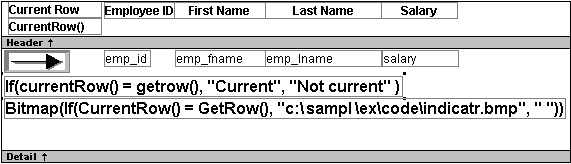
Here is what the data looks like with the second row current.
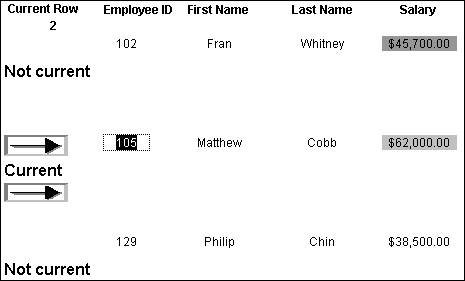
Notice that the number of the current row is 2; the first row and the third row are "Not current" (and therefore display no bitmap); and the second row, which is the current row, displays the arrow row indicator.
On your screen, the salary in the first row has a green background because it is more than $40,000; the salary in the second row has a gray background because it is more than $60,000; and the salary in the third row has a white background, which matches the background of the report.