To create new objects, you use the New button in the PowerBar.
![]() To create a new object:
To create a new object:
Click the New button in the PowerBar, or select File>New from the menu bar.
In the New dialog box, select the appropriate tab page for the object you want to create.
This shows the Object tab page. You use this tab page for creating forms and reports.
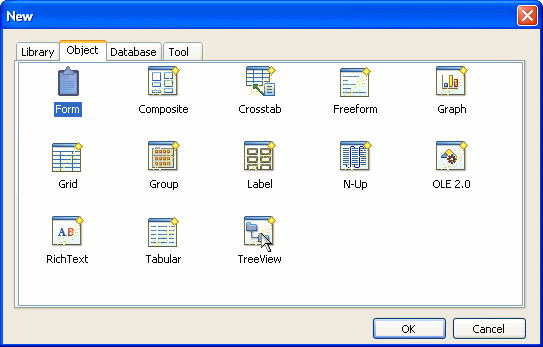
Select an icon and click OK.
If you chose the Object tab page and you are creating a report, at this point you use a wizard. If you chose the Database tab page, you can create a query or a data pipeline. The new object opens in the appropriate painter.
The New dialog box has four tab pages, two of which you use for creating new objects:
This tab page |
Has icons for |
|---|---|
Object |
Form and report wizards for creating reports in specific presentation styles |
Database |
Creating queries and data pipelines |