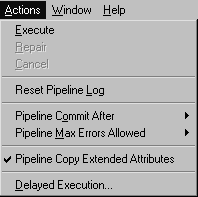By default, you can execute a pipeline in an application, but you cannot modify the pipeline object’s definition.
If you are deploying your application to advanced users, however, you may want to give users the ability to modify the pipeline object from the application. Allowing users to modify pipelines means that you do not have to modify the pipeline object in InfoMaker, recreate the application, and deploy it immediately. However, since the pipeline object definition is not saved when you modify a pipeline in an application, you should redeploy the application later.
To modify a pipeline definition, either you or your users must add a new section to the application’s initialization file. Users can change the type of pipeline operation and the Commit and Max Errors values. Depending on the quality of the network connection (particularly if users are connecting by telephone from laptops), lowering the Commit and Max Errors values could result in more efficient committing of rows to the database. For example, committing all rows when the database connection is through a 28.8 Kb/sec modem could take a long time and your phone connection could fail. It may be better to change the Commit value to 10.
![]() To enable users to modify the pipeline’s
definition:
To enable users to modify the pipeline’s
definition:
Open the application’s initialization file and create a Pipe section by adding the following line:
[Pipe]
Include these lines in the Pipe section:
[Pipe] AllowTypeChange = 1 AllowRunTimeChange = 1
This keyword |
Allows the user to change the |
|---|---|
AllowTypeChange |
Type of pipeline operation: Create, Refresh, Replace, Append, and Update |
AllowRunTimeChange |
Commit value, Max Errors value, and whether to pipe extended attributes |
Save the initialization file.
Now when you select the Actions menu in a pipeline, you see new menu items that enable you to change the pipeline type, the Commit value, the Max Errors value, and whether the pipeline copies extended attributes:
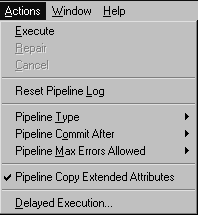
After a user’s application initialization file has been modified to include the [Pipe] section, the user can use items on the Actions menu to modify the pipeline definition.
For complete information about pipeline types, the Commit value, and the Max Errors value, see Chapter 4, “Working with Data Pipelines.”
![]() To modify the pipeline type:
To modify the pipeline type:
Select Actions>Pipeline Type from the menu bar.
A menu of pipeline types displays.
Select the pipeline type:
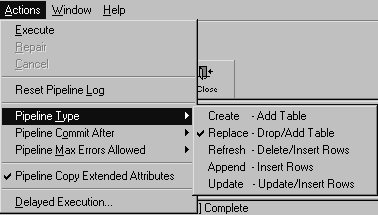
![]() To modify the Commit value:
To modify the Commit value:
Select Actions>Pipeline Commit After from the menu bar.
A menu of Commit values displays.
Select the Commit value:
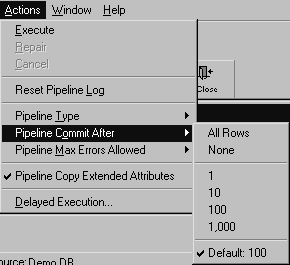
![]() To modify the Max Errors value:
To modify the Max Errors value:
Select Actions>Pipeline Max Errors Allowed from the menu bar.
A menu of Max Errors values displays.
Select the Max Errors value:
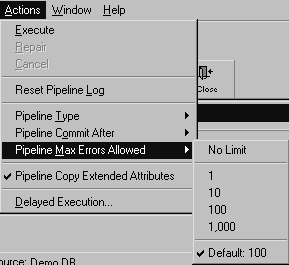
![]() To specify whether or not to pipe extended attributes:
To specify whether or not to pipe extended attributes:
Select or clear the Actions>Pipeline Copy Extended Attributes menu item: