Clicking on each TreeView level displays details in a DataWindow on the right. For example, if you click a name in the TreeView DataWindow on the left, detailed customer data displays in the DataWindow on the right.
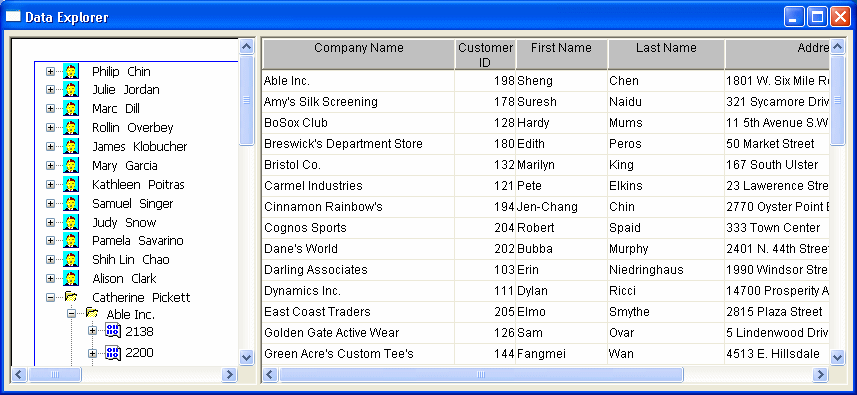
You can click on any TreeView level in the Data Explorer. If you click a company name in the TreeView DataWindow on the left (for example, Able Inc., under Catherine Pickett), order information displays on the right.
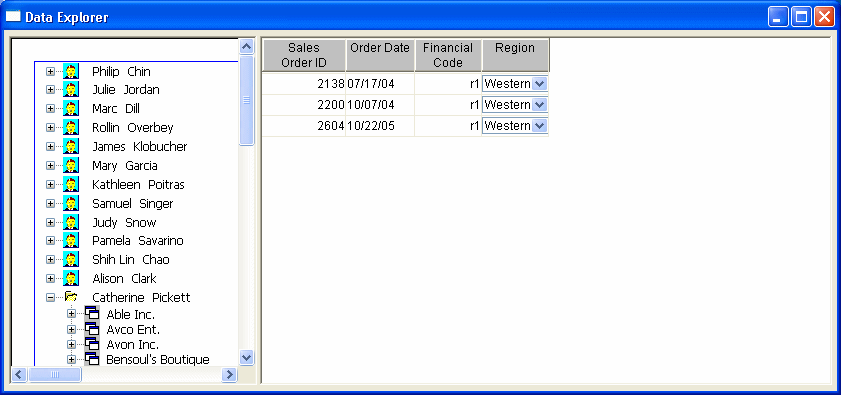
If you click an order ID in the TreeView DataWindow on the left (for example, order ID 2400, under Bilhome Industries, under Alison Clark), the customer order information displays on the right.
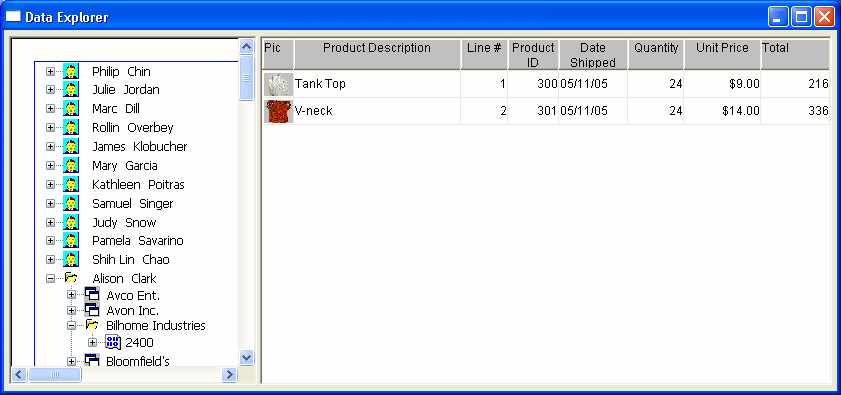
Here is the TreeView DataWindow used in the Data Explorer.
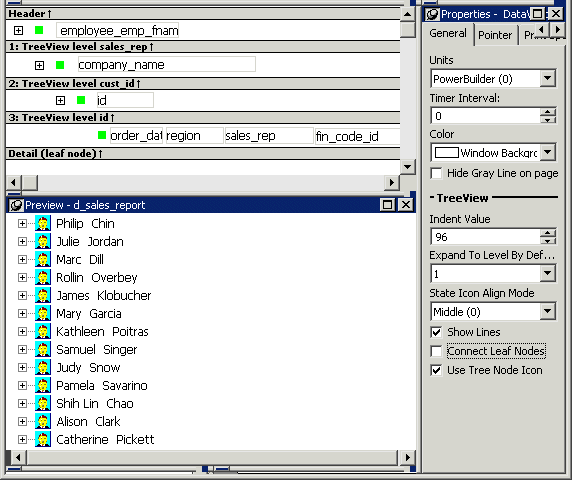
![]() One TreeView DataWindow
The Data Explorer uses one TreeView DataWindow, but DataWindows
that are not TreeView DataWindows also support the Data Explorer’s
functionality.
One TreeView DataWindow
The Data Explorer uses one TreeView DataWindow, but DataWindows
that are not TreeView DataWindows also support the Data Explorer’s
functionality.
The code in the Clicked event uses GetBandAtPointer to determine which DataWindow to display. Clicking on some editable items in the detail DataWindow opens a window in which you can manipulate the data.
The PopMenu menu object has two menu items that call the CollapseAll and ExpandAll methods to collapse or expand all the nodes in the TreeView.