Library entry reports provide information about selected entries in the current target. You can use these reports to get printed documentation about the objects you have created in your target.
![]() To create library entry reports:
To create library entry reports:
Select the library entries you want information about in the List view.
Select Entry>Library Item>Print from the menu bar, or select Print from the pop-up menu.
The Print Options dialog box displays.
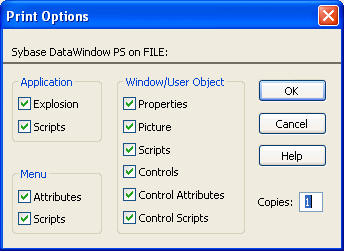
If you have selected the Application object or one or more menus, windows, or user objects to report on, select the information you want printed for each of these object types.
For example, if you want all properties for selected windows to appear in the report, make sure the Properties box is checked in the Window/User Object group box.
Click OK.
PowerBuilder generates the selected reports and sends them to the printer specified in Printer Setup in the File menu.