Setting for the fill pattern of a graphic control.
Brush Hatch on the General page in the Properties view.
A number that specifies the pattern that fills the control. Values are:
0—Horizontal
1—Bdiagonal
(lines from lower left to upper right)
2—Vertical
3—Cross
4—Fdiagonal
(lines from upper left to lower right)
5—DiagCross
6—Solid
7—Transparent
In this example, statements check the employee's start date to see if the month is the current month or the month following the current month. Properties of a rectangle control placed behind the row of data are changed to highlight employees with months of hire that match the current month or the month following the current month.
The Design view includes columns of data and a rectangle behind the data. The rectangle has been changed to black in the following picture to make it stand out:
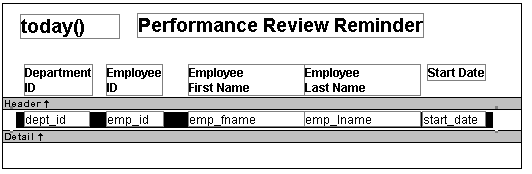
The following statement is for the Brush.Color property of the rectangle. If the month of the start date matches the current month or the next one, Brush.Color is set to light gray (12632256). If not, it is set to white (16777215), which means it will not show:
If(month( start_date ) = month(today()) or month( start_date ) = month(today())+1 or (month(today()) = 12 and month(start_date)=1), 12632256, 16777215)
The following statement is for the Brush.Hatch property of the rectangle. If the month of the start date matches the current month or the next one, Brush.Hatch is set to Bdiagonal (1). If not, it is set to Transparent (7), which means it will not show:
If(month( start_date ) = month(today()) or month( start_date ) = month(today())+1 or (month(today()) = 12 and month(start_date)=1), 1, 7)
Expressions are also provided for Pen.Color and Pen.Style.
For more about these properties and a picture, see “Pen.Style”.