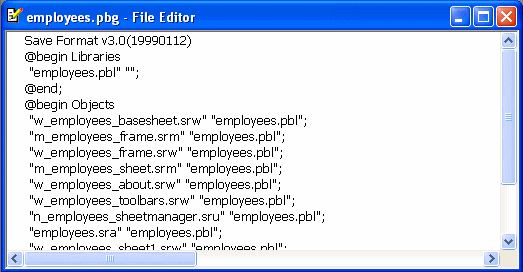PowerBuilder creates and uses PBG files to determine if any objects present on a source control server are missing from local PowerScript or .NET targets. Up-to-date PBG files insure that the latest objects in source control are available to all developers on a project, and that the objects are associated with a named PBL file.
![]() PBG files and JSP targets
PowerBuilder also creates PBG files for JSP targets, but these
list only the directory structure for the targets, not the individual
files. Since JSP target files are flat files, you can check them
out (or get the latest versions) directly from source control without
having to compile them into PBLs.
PBG files and JSP targets
PowerBuilder also creates PBG files for JSP targets, but these
list only the directory structure for the targets, not the individual
files. Since JSP target files are flat files, you can check them
out (or get the latest versions) directly from source control without
having to compile them into PBLs.
If you do not have all the files on your local computer—and your source control system supports the SCCPopulateList call—you might still be able to check out or get the latest versions of these files through the PowerBuilder SCC API. In this case, you might still need to force a status refresh in order to view the new objects in the System Tree or the Library painter.
Ideally, PBG files are not necessary. If the source control system exposes the latest additions of objects in a project through its SCC interface, PowerBuilder can obtain the list of all objects added to a project since the last status refresh. However, many source control systems do not support this, so PowerBuilder uses the PBG files to make sure it has an up-to-date list of objects under source control.
PBG files are registered and checked in to source control separately from all other objects in PowerBuilder. They are automatically updated to include new objects that are added to source control, but they can easily get out of sync when multiple users simultaneously register objects to (or delete objects from) the same source control project. For example, it is possible to add an object to source control successfully yet have the check-in of the PBG file fail because it is locked by another user.
You cannot see the PBG files in the System Tree or Library painter unless you set the root for these views to the file system. To edit PBG files manually, you should check them out of source control using the source control manager and open them in a text editor. (If you are using PBNative, you can edit PBG files directly in the server storage location, without checking them out of source control.)
You can manually add objects to the PBG file for a PowerBuilder
library by including a new line for each object after the @begin
Objects line. The following is an example of
the contents of a PBG file for a PBL that
is saved to a subdirectory (target1) of the
workspace associated with the source control project: