Before you upgrade to Enterprise Portal 6.0, perform these pre-upgrade steps.
You must have upgraded to EAServer 4.2.2 prior to running the upgrade. See “Upgrading to EAServer 4.2.2”.
Adaptive Server Enterprise must be running before performing the upgrade. See “Starting Adaptive Server Enterprise”.
Back up your existing Enterprise Portal installation (5.0, 5.0.x, 5.1, or 5.1.1).
Back up the following portal databases. You must shut down EAServer, back up the databases, then restart EAServer. See “Starting and stopping EAServer”.
portalsearchdb – search database
portaldatabase – portal database
entldb – Enterprise Security Access Control Database (ACDB)
![]() To ensure a successful restoration, create separate
dump devices for each database.
To ensure a successful restoration, create separate
dump devices for each database.
Refer to your Adaptive Server Enterprise documentation for information about backing up databases.
Back up your EP 5.0, 5.0.x, 5.1, or 5.1.1 %SYBASE%\PortalSearch-5_0 directory, then stop and restart the Portal Search and Autoindexer processes or services. Refer to your Enterprise Portal 5.x documentation for instructions on starting and stopping services.
Verify that the acdbData and acdbLog devices exist. From the isql 1> prompt, enter:
select * from master.dbo.sysdevices go
If the devices are not listed, you must create them. The acdbData device must have a size of at least 100MB, and the acdbLog device must have a size of at least 25MB.
For example, to create the acdbData device, at the 1> prompt, enter:
disk init NAME="acdbData", PHYSNAME="C:\sybase\data\acdbData.dat", SIZE="51200," VDEVNO=10 go
Verify that the %JAGUAR% environment variable is set.
In a DOS command prompt window, enter:
set JAGUAR
The current setting for this variable displays in the DOS window.
If %JAGUAR% is not set, set it to %SYBASE%\EAServer.
In a DOS command prompt window, enter:
set JAGUAR=%SYBASE%\EAServer
Verify that you have write permission on the directory where you install the software.
Verify that “WINNT” and “WINNT\system32” are in your PATH. In a DOS command prompt window, enter:
path
If “WINNT” and “WINNT\system32” are not in your PATH, add them.
Create a CLASSPATH that lists only the current directory.
In a DOS command prompt window, enter:
set classpath=
![]() You need to perform this step only if you
are going to install the Content Explorer. If you do not want to
install Content Explorer, or if you are upgrading from EP 5.1 and
already installed Content Explorer, this step is unnecessary.
You need to perform this step only if you
are going to install the Content Explorer. If you do not want to
install Content Explorer, or if you are upgrading from EP 5.1 and
already installed Content Explorer, this step is unnecessary.
Verify that an iiop port exists in EAServer. If not, define one.
Start EAServer.
In the Windows Explorer, navigate to %JAGUAR%\bin\ and double-click serverstart.bat.
Start Jaguar Manager. See “Starting Jaguar Manager”.
From Jaguar Manager connect to the Jaguar server.
In the Jaguar Manager tree view, select Jaguar Manager | Servers | Jaguar Listeners.
Verify that an iiop port exists.
If the iiop port exists, go directly to the next step.
If the iiop port does not exist, right click the Listeners folder in the tree view, select New Listener from the pop-up and continue with this procedure.
When the New Listener dialog box appears, enter the listener name and click Create New Listener.
When the Listener Info dialog box displays, complete the fields:
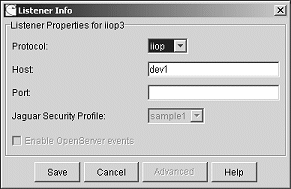
Protocol – select “iiop”.
Host – this field displays the name of the machine where this Jaguar server is installed.
Port – enter 9000.
Click Save, then exit Jaguar Manager.
Verify the machine name where Enterprise Portal 5.0, 5.0.x, 5.1, or 5.1.1 is installed.
Select Start | Settings | Control Panel and click the System icon.
Select the Network Identification tab. The full computer name displays.
![]() Before you begin the upgrade, ensure that your are not
editing, displaying, or deleting any services. You must also close
the Services window. If any of the services needed by Enterprise
Portal are open, or if the Services window is open, the installer
is unable to update the services used by Enterprise Portal.
Before you begin the upgrade, ensure that your are not
editing, displaying, or deleting any services. You must also close
the Services window. If any of the services needed by Enterprise
Portal are open, or if the Services window is open, the installer
is unable to update the services used by Enterprise Portal.