Any process can be modified or enhanced as the user decides to do so. This involves making changes to commands, adding commands, and removing commands. Adding commands is presented above.
To add changes to an existing process, follow these steps:
Select a system and then select the Process icon.
Select the process on the main window and right-click.
A pop-up menu displays.
Select the Properties option, and the Process – Properties window displays.
Select the Next button and the Process Definition window displays with the process listed.
The process is a set of commands. You can modify, add, or delete any of the listed commands.
Select the command that you want to modify and right-click in the window.
In this example, the Assign command is being modified. A pop-up menu of options displays.
Select the Properties option.
The <process name> – Properties window displays that allows you to modify the selected command. The name of the command being modified is included in the title bar.
In this example, the source file name being assigned by the command is being changed. Access the Source entry box and select the Constant option to obtain a new file. The Browse – Select a File window displays; you can select a listed file.
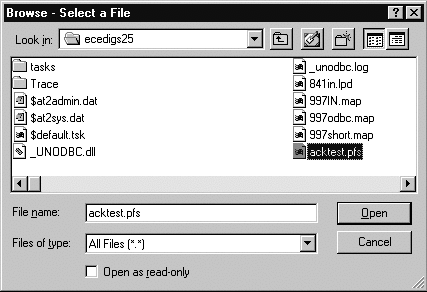
Click Open; the Source file name on the <process name> – Properties window changes.
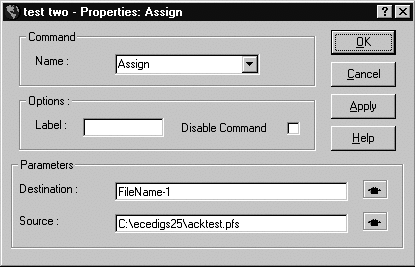
Click OK and notice that the Assign command on the Process Definition window changes. Right-click the window to display the pop-up menu. Save your changes using the Modify Script File option. Once you have saved the changes, you can select the Run option to run the modified process.
A message box displays reporting the successful change of the file. Click OK; the modification of the command is completed.
To delete a command, highlight the command and then right-click on the window. Select Delete. The command is deleted from the process. You can delete more than one command in this manner.
![]() You can also cut and paste commands elsewhere in the
process.
You can also cut and paste commands elsewhere in the
process.
A message box displays requesting confirmation of the deletion.
Click Yes.
A message box displays reporting the successful change of the file. Click OK.
You can add commands to an existing process by using the procedure described in the previous section of this document.