To add a command to a process:
Right-click on the window. A pop-up menu displays.
Click New and the <process name> – New window displays.
Select the command that you want to add to the new process using the drop-down menu in the Name entry box. This menu displays a set of available commands.
Choose one of these commands and it will display in the Name box. The available commands are summarized in the “Process command reference”.
In the following example, the Comment command is selected from the list and the window expands to ask for additional information. The information is added in the spaces provided. The Options Label entry box is for a string that can be used by branching logic to go to this command. Disable Command allows the user to temporarily turn off this command for testing purposes. Parameters Comment is for the contents of the comment being entered into the process.
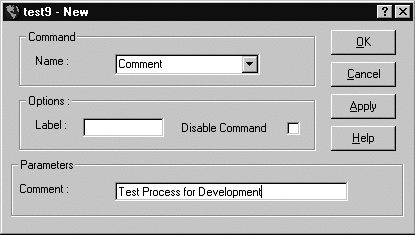
Click OK; the command is listed on the Process Definition window.
(Optional) You can add an additional command by right-clicking in the window and selecting an option.
Add several commands to create a process. Each command is entered using the Insert Before or Insert After option and entering information in the displayed window.
The Apply button posts a new command and leaves the window displayed so that you can enter additional commands.