Any process can be modified or enhanced as the user decides to do so. This involves making changes to commands, adding commands, and removing commands. Adding commands is presented above.
To add changes to an existing process, follow these steps:
Select a system and then select the Process icon.
Select the process on the main window and right click. A pop-up menu displays.
Select the Properties option, and the Process – Properties window displays.
Select Next to display the Process Definition window with the process listed. The process is a set of commands. You can modify, add, or delete any of these listed commands.
Select the command that you want to modify and right-click in the window.
In this example, the Assign command is being modified. A pop-up menu of options displays.
Select the Properties option.
The <process name> – Properties window displays that allows you to modify the selected command. The name of the command being modified is included in the title bar .
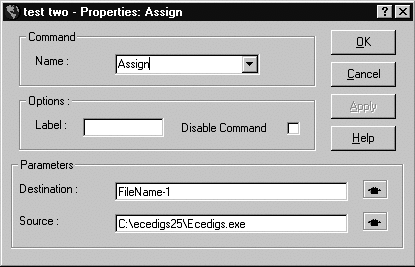
In this example, the source file name being assigned by the command is being changed. The user accesses the Source entry box and selects the Constant option to obtain a new file. The Browse – Select a File window displays and the user selects a listed file.
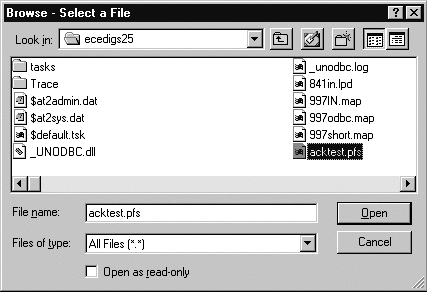
The user selects the Open button and the Source file name on the <process name> – Properties window changes.
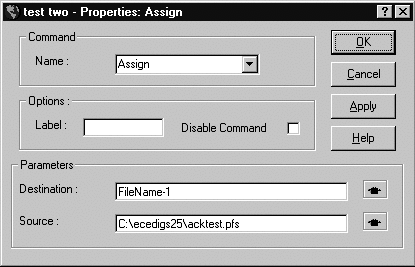
You can click OK and the Assign command on the Process Definition window is changed. Right clicks the window to bring up the pop-up menu. At this point, you can save the changes with the Modify Script File option. After the changes are saved, you can select the Run option to run the modified process.
A message box displays reporting the successful change of the file. Click OK; the modification of the command is completed.
If you want to delete a command, highlight the command and then right-click on the window. Select the Delete option. The command is deleted from the process. You can delete more than one command in this manner.
![]() In addition, commands can be cut and pasted elsewhere
in the process. Similarly, commands can be copied and pasted.
In addition, commands can be cut and pasted elsewhere
in the process. Similarly, commands can be copied and pasted.
A message box displays requesting confirmation of the deletion.
Click Yes.
A message box displays reporting the successful change of the file. Click OK; the removal of the selected command or commands is completed.
You can add commands to an existing process by using the procedure described in the previous section of this document.