Use the Portal Studio Catalog Manager to create new catalogs and perform management functions for existing catalogs. To access the Catalog Manager, select Build | Catalogs from the Portal Studio left pane.
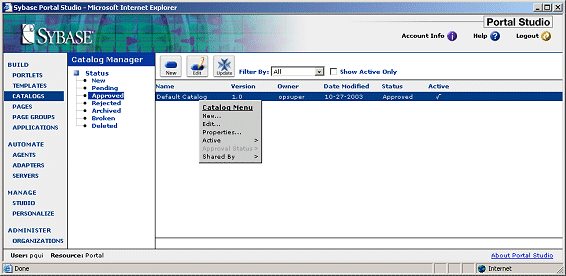
The Catalog Manager interface includes:
Status menu – select a status to see catalogs with that status displayed in the Catalog Manager detail view.
Toolbar – displays the New and Edit buttons that let you add, view, and edit catalogs. If you change the display catalog (that is, mark the current approved display catalog as inactive and mark another approved catalog as active), Update lets you update the portal with a new display catalog, which can be the only approved catalog that is marked active. In the detail view, you can also filter whether to display only your catalogs of a selected status, all catalogs of a selected status, or only the active catalog.
Status bar – shows the current user and resource.
Detail view – displays catalogs based on your selections from the Status menu, and the Filter By and Show Active Only options.
Right-click Catalog Menu – right-click on the detail view to display the Catalog Menu. The options let you add and edit catalogs, view catalog properties, mark an approved catalog as active, and change a catalog’s approval status.