When a simulation starts, the component to be executed with the first step is indicated with a dotted green box.
When you step through the project without making modifications, the box moves from component to component, eventually reaching the Data Sinks. Only the Data Sink components do not cause the box to move, if they are stepped. Instead of moving the active box, they display success or failure icons.
As you move, the dotted box highlights one component to another current component.
You can select a different component other than the one to inspect or change its properties in the Property section. The selected component is indicated by a solid green box.
The following example shows the Data Calculator as current and the DB Lookup Dynamic as selected.
Figure 4-1: Example of current and selected components
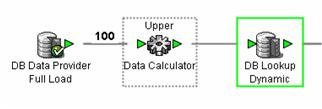
The current component is the component that will be executed next when you select the Step button in the toolbar (or Simulate | Step). If during the simulation process, you want to inspect or change a component that is different from the current component, then click it. The solid green box highlights the selected component. You can resume the simulation after a component property changes from either the selected or the current component.
To resume simulation from the selected component, select Step from the pop-up menu. To resume simulation from the current component, select Step from the toolbar.
![]() Selecting Step from the pop-up menu for a component
that has not yet been processed forces all previous components to
be stepped first.
Selecting Step from the pop-up menu for a component
that has not yet been processed forces all previous components to
be stepped first.