In the WorkSpace Navigator, expand the SybStore_Sample/Setup/Database folder.
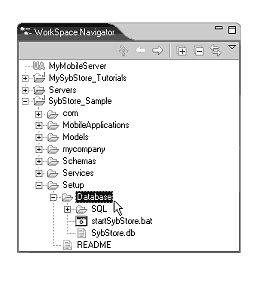
In the WorkSpace Navigator, right-click startSybStore.bat, and select Open With|Text Editor from the context menu.
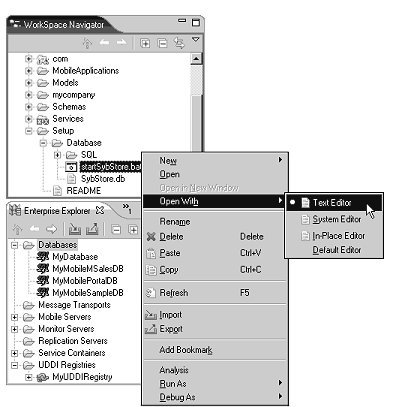
The batch file opens in the text editor.
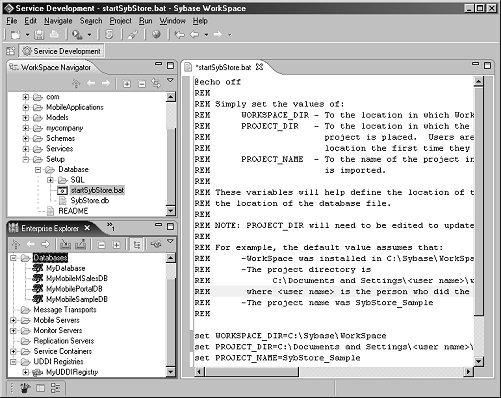
Edit these lines in startSybStore.bat to set the appropriate variable values for your installation and project name:
set WORKSPACE_DIR=C:\Sybase\WorkSpace set PROJECT_DIR=C:\Documents and Setting\<username>\workspace
WORKSPACE_DIR should point to the directory in which Sybase WorkSpace is installed; for example D:\Sybase\Workspace.
PROJECT_DIR should point to the directory in which to store project files. The default is C:\Documents and Settings\<username>\workspace. If you had the installation create your personal workspace somewhere else, you must change this value.
Verify that the port number specified on the last
line is 2648.
Select File|Save from the main menu bar.
To close the editor, select File|Close from the main menu bar.
To start the sample database, right-click startSybStore.bat and select Open With|System Editor from the context menu.
The Adaptive Server Anywhere, Developer Edition pop-up appears for a few seconds, then you should see the Adaptive Server Anywhere icon in your system tray, indicating that the database is running.