This section shows how to install the Unwired Accelerator offline client application on a BlackBerry device via the BlackBerry Desktop Manager or over the air (OTA), and on a simulator. The offline client enables you to use the applications you create through Unwired Accelerator on your BlackBerry device in offline mode.
The UA offline client is available in:
SYBASE\tomcat\webapps\onepage\bb
The OTA version of the UA client is available in:
SYBASE\tomcat\webapps\onepage\ota\bb
Develop a process for making the offline client available for BlackBerry users.
![]() Installing an offline client on a BlackBerry device
Installing an offline client on a BlackBerry device
On the BlackBerry device, use the BlackBerry
browser to navigate to http:/hostname.domain:port\onepage\ota\bb\direct.
Download the Uaclient.*, Uaframework.*, and Ualistener.* files to the device.
On the BlackBerry device, you see the Unwired Accelerator (UA) icon.
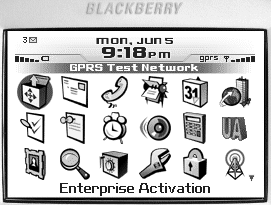
To run the Unwired Accelerator offline client, use the
trackwheel to highlight the Unwired Accelerator (UA) icon, and open
it. The Unwired Accelerator screen displays. The message starting
with Currently there are no synchronized applications
available displays.
Set up a user on the BlackBerry device as described in “BlackBerry accounts”.
![]() Obtaining the offline client OTA
Obtaining the offline client OTA
On
the BlackBerry device, use the BlackBerry browser to navigate to http:/hostname.domain:port\onepage\ota\bb.
First download: Uaframework.jad. This downloads the UA framework, needed for push synchronization.
Then download the following to install the UA client, and the UA listener also needed for push synchronization:
Uaclient.jad
Ualistener.jad
![]() Installing an offline client on a BlackBerry simulator
Installing an offline client on a BlackBerry simulator
A BlackBerry simulator, installed on the desktop, can be a useful tool for testing and troubleshooting mobile applications during development.
Navigate to SYBASE\tomcat\webapps\onepage\ota\bb\direct.
Copy the Uaclient.*, Uaframework.*, and Ualistener.* files into your BlackBerry simulator installation directory:
RIM\Research In Motion\BlackBerry JDE 4.x\simulator
Optionally, select Start | Programs | Research In Motion | BlackBerry Java Development Environment 4.1.x | MDS Simulator to start the BES simulator. You can minimize the Java.exe window.
Select Start | Programs | Research In Motion | BlackBerry Java Development Environment 4.1.x | Device Simulator to start the BlackBerry device simulator. You can minimize the Device Simulator window.
Access the BlackBerry Handheld Simulator window. You see the Unwired Accelerator (UA) icon.
To run the UA offline client, highlight the Unwired
Accelerator icon, and open it. The Unwired Accelerator window displays.
The message starting with Currently there are
no synchronized applications available displays.
Set up a user on the BlackBerry simulator as described in “BlackBerry accounts”.