You create a TA1 interchange acknowledgement as you would a 997 functional acknowledgement—on the Build Acknowledgement screen. The instructions that follow describe entries on the Build Acknowledgement tabs that are specific to the TA1 interchange acknowledgement.
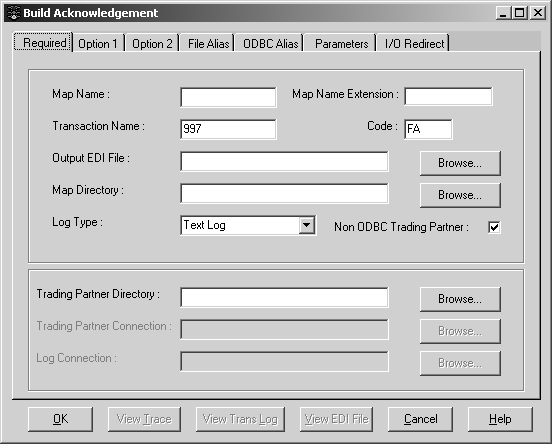
Enter the following information on the Required tab:
The Map Name is the name of the TA1 map being run. ECMap includes two different outbound TA1 maps on the installation CD. If you used the default installation directory, these maps are located in c:\ProgramFiles\Sybase\ECMap. They are:
TA1ODBCA – run this map to look up on the ALL trading partner. This is the recommended map.
TA1ODBCT – run this map to look up on a specific trading partner.
The Transaction Name is TA1.
Enter FA or XX.
![]() Leave blank all other fields that do not apply.
Leave blank all other fields that do not apply.
The Output EDI File is the full path name of the interchange acknowledgement that is to be created by the TA1 map.
The Map Directory is the full path name of the directory containing the TA1 map you are running.
While the program is creating the interchange acknowledgement, it places information into a log file. You have these choices for Log Type: Text Log, No Log, Expanded Text Log, or ODBC Log. For interchange acknowledgements, Expanded Text Log is used during development.
![]() Interchange acknowledgements are written to the ODBC
log, TRLOG.
Interchange acknowledgements are written to the ODBC
log, TRLOG.
Check the Non-ODBC Trading Partner check box if your trading partner is not an ODBC trading partner.
Leave the Trading Partner Directory box blank.
Enter the DSN for the ODBC-compliant database in the Trading Partner Connection textbox.
Log Connection field is active if you are using an ODBC log.
Fill in information on the Option 1, Option 2, and File Alias tabs as described in “Building a functional acknowledgement”.
On this window, you can create aliases for ODBC connection strings that are hard-coded in the TA1 map. Creating an alias allows you to change the files dynamically at runtime. The default name for the ODBC connection string is 997Log.
![]() Creating an alias for the ODBC connection string
Creating an alias for the ODBC connection string
Click Add.
The RunMap ODBC Connection String Inside Map window displays.
Enter 997Log, the original ODBC connection string, and click OK.
997Log is automatically entered in the ODBC Connection Strings inside Map box of the ODBC Alias tab. The Delete and Edit buttons become active.
Click the right-arrow key.
The RunMap ODBC Connection String During Run Time box displays.
Enter the name of the substitute DSN that you want to use at runtime, and click OK.
The new DSN name is entered automatically in the ODBC Connection Strings during Run Time box.
When the program encounters the original DSN, it uses the new alias DSN in its place.
You can use the Parameters tab to specify a RunID to generate acknowledgements for a specific execution of ECRTP. The information is passed in the form of values to be substituted at run time. See the section “Parameters tab” for information on how to enter values on the Parameters tab.
You can use the Parameters tab to select Run IDs to acknowledge specific transactions.
![]() Specifying a Run ID for
an interchange acknowledgement
Specifying a Run ID for
an interchange acknowledgement
Select Parameter-1 in the Parameter Names box.
Click the right-arrow key.
Enter E in the Parameter Values Passed at Run Time box. Click OK.
An E tells ECMap that the second parameter contains a Run ID.
Select Parameter-2 in the Parameter Names box.
Click the right-arrow key.
Enter the appropriate Run ID value in the Parameter Values Passed at Run Time box. Click OK.
![]() You can also specify a Run ID on the Build Acknowledgement
screen in ECMap.
You can also specify a Run ID on the Build Acknowledgement
screen in ECMap.
The I/O Redirect tab allows you to use memory locations—rather than files—for reading, writing, and storing data during run time. Fill in information on the I/O Redirect tab as described in ““I/O Redirect tab”.