On the File Alias tab, you can create aliases for application files that are hard-coded in the map (the file names are written to the .map file when the map is generated), allowing you to dynamically change files at runtime. When the program encounters a file for which an alias has been set up, it automatically substitutes the alias file for the hard-coded file. (This is the –af switch explained in ECRTP Reference Guide. There is also a –du switch that allows you to provide a substitute for the directory in which the application files are located. These switches allow you to adapt your maps between machines and to different platforms.)
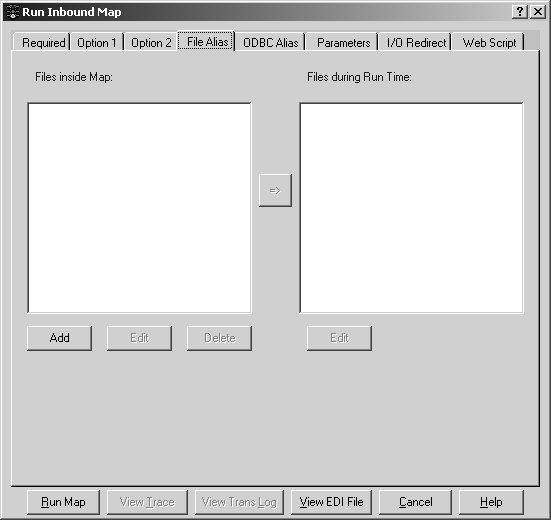
![]() Adding a file alias
Adding a file alias
Select Add to search for a file.
The Open window displays.
When you find the map file that you want to replace at runtime, double-click it and the file is automatically entered under Files inside Map.
Select the right arrow
The Open window displays.
When you find the substitute file that you want to use at runtime, double-click it and the file is automatically entered under Files during Run Time.
![]() File alias names are case sensitive.
File alias names are case sensitive.
You have now created an alias for the original application file. When the program encounters the original application file, it uses the new alias application file in place of the original file.
![]() Deleting a file alias
Deleting a file alias
Highlight the alias pair and select Delete.
![]() Editing a file alias
Editing a file alias
Highlight a file and select Edit button.
The runmap window displays.
Edit the full path and select OK.