On outbound transaction maps, Source: Application Data is on the left side of the window and Destination: <standard> data is on the right.
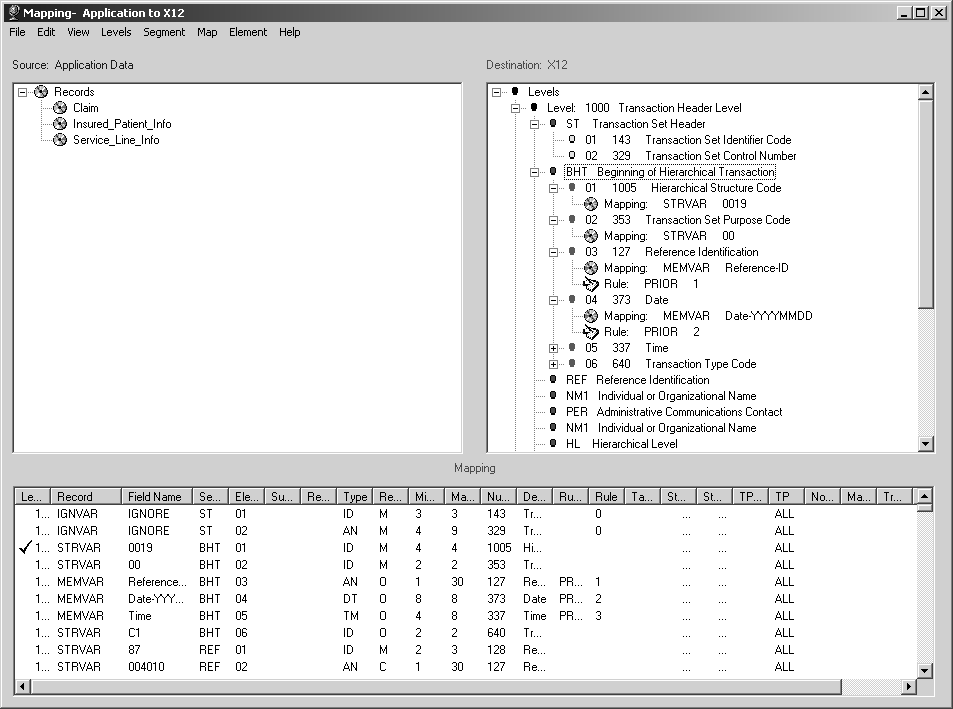
You can perform segment-related actions the following ways:
Highlight a segment and use the Segment, File, and Edit menus on the Mapping window.
Right-click a segment and choose from the drop-down list that displays.
When you right-click a segment in the Destination: <standard> data section, a drop-down list allows you to:
Select and insert a new segment into the current transaction
Create and insert into the current transaction a simple copy of a segment
Create and insert into the current transaction a copy of a segment that includes all associated mapping, rules, and cross-reference tables
Delete a segment in the current transaction
Ignore (not map) either the unmapped elements in the segment or all of the unmapped elements in the current transaction
Attach a condition to the segment
Make the segment trading-partner-specific in the current transaction
Enter informational notes for the segment.
When you highlight a segment and use the Segment menu at the top of the Mapping window, you have the same set of choices as when you right-click the segment.
When you highlight a segment and use the File menu and Edit menus at the top of the window, you have some of the same choices and one additional one. When you use the:
File menu – you can create and insert a new segment
Edit menu – you can create and insert a simple copy of a segment, create and insert a copy of a segment with all associated mapping actions, or delete a segment. In addition, you can search for a segment.